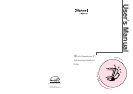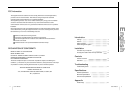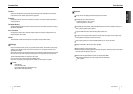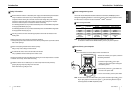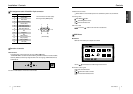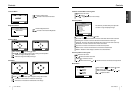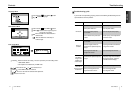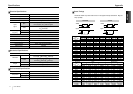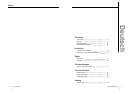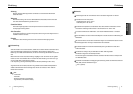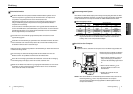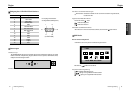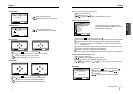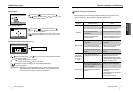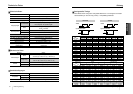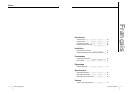User’s Manual 13
ENGLISH
User’s Manual12
Troubleshooting
Troubleshooting guide
If your monitor is not performing properly, please use the following troubleshooting chart for
quick solutions to common problems.
Controls
Problem
No Picture
Picture is
unstable
The display
image is not
centered, too
small or large.
The color of
image on screen
is abnormal.
Is the power cord connected?
Is the power switch on?
Is the signal cable properly
connected?
Is the monitor in the power save
mode?
Is the signal cable properly
connected?
Are there signals, which are
outside of the required frequency
range?
Is the signal connector pin
assigments correct?
Are there signals, which are
outside of the required frequency
range?
Is the magnetic object nearby?
Is the pin arrangement of the
signal connector correct?
Possible cause
Connect power cord.
Turn on power switch.
Connect signal cable properly
Press any key on the keyboard or
move the mouse.
Connect signal cable properly
Input signals which are within the
range of the monitor.
Use correct signal connector.
Use correct signal which within the
frequency range of the monitor(If
the signal is correct, adjust the
controls to desired image.)
Move object far away.
Use correct signal cable.
Use degauss control.
Remedy
Language Menu
After choosing , Push MENU( )button.
: Select the language.
OSD Position Menu
After choosing , Push MENU( )button.
MENU ( ): Push this button again & again to
change the H/V-position.
: Move the OSD menu Vertical bottom or
Horizontal left.
: Move the OSD menu Vertical top or
Horizontal right.
Color Temp Menu
Presetting Select the desired color setting. The bar is replaced by the color setting choice.
" USER, 6500K, 9300K "
Color adjustment is available only in USER mode.
/ : Move the bar with or key to select the user
MENU( ) : Press MENU button for 5 seconds.
/ : Increcse or decrease the selected coldr adjustment.
: Exit to the main menu.
LANGUAGE
PRESS DO KEY
POSITION
PRESS KEY