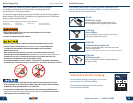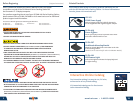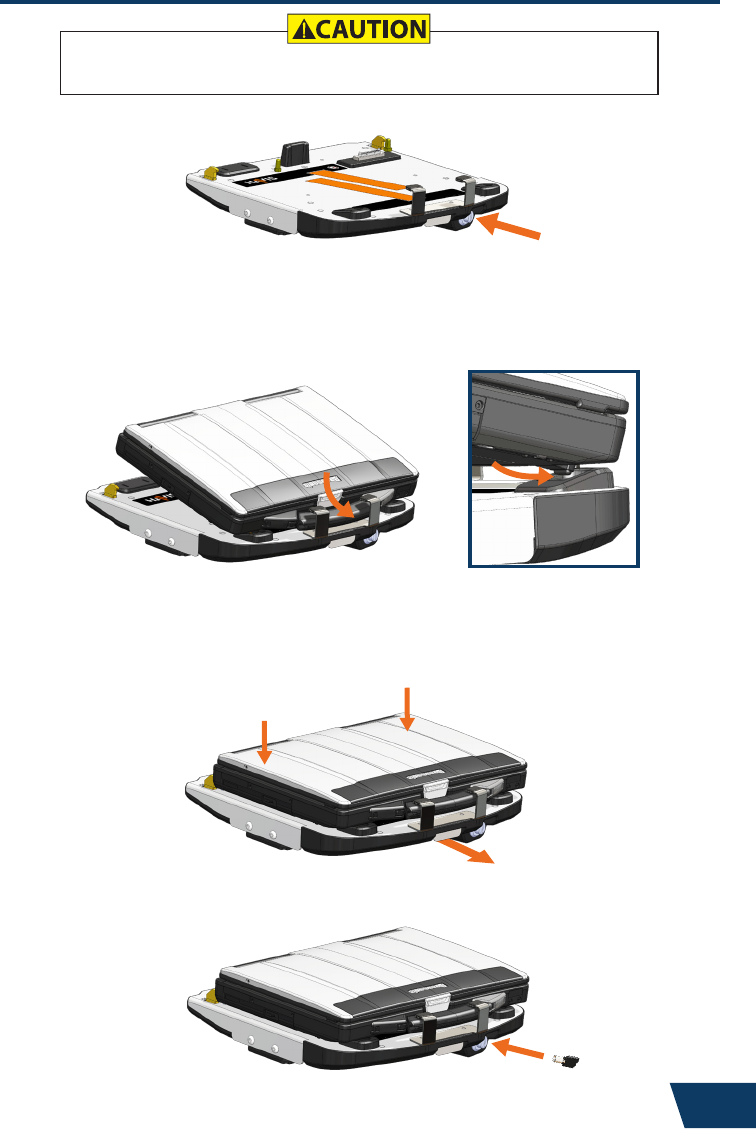
www.havis.com • 1-800-524-9900
1) Ensure Docking Station is unlatched by depressing button in Barrel Lock.
2) With rear of computer elevated, load front of computer into Docking
Station ensuring the computer’s handle extends under the Front
Hold-Down Bracket. Take care to center computer in Docking Station
when lowering and ensure alignment of the front feet of computer
with the plastic guides on the Docking Station.
3) Lower back of computer onto Docking Station, ensuring computer properly
aligns with both Locator Pins in Docking Station. With computer seated
on Docking Station, apply light downward pressure to the rear of computer
and pull the Front Latching Handle forward until latched.
4) For theft deterrence, secure computer by locking Docking Station with
supplied key (Hardware Kit Item 2).
Parts Included
4 9
Docking Station
Mounting Bracket
Numerous hole patterns present in
Mounting Bracket will accomodate Havis
Motion Devices as well as most competitors’
Hardware Kit
This Hardware Kit includes:
1. Zip Ties (5)
2. Keys (2)
3. 1/4”-20 x 5/8” long
Button Head Screws (8)
Tools required for installation:
• 5/32” Hex Drive
(For attaching Mounting Bracket to
Motion Device and Docking Station to
Mounting Bracket with Button Head
1/4”-20 Screws)
Operation - Docking
DO NOT FORCE LAPTOP ONTO DOCKING STATION. IF THERE IS RESISTANCE,
CHECK ALIGNMENT OF COMPUTER ON DOCKING STATION.
Hold Down Lug Locator Pins
Barrel Lock / Dock ReleaseFront Hold-Down Bracket Front Latching Handle
Docking Connector
Antenna Module
(DS-PAN-411-2, DS-PAN-412-2,
and PKG-DS-PAN-412-2 ONLY)