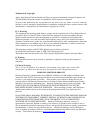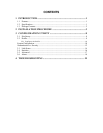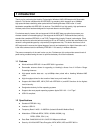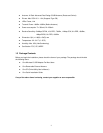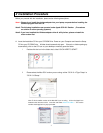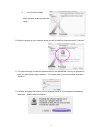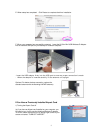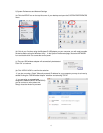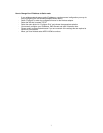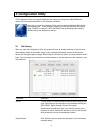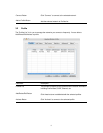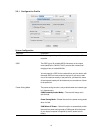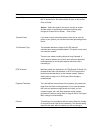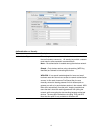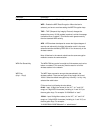6
2) System Preferences and Network Settings
(a) Click the APPLE icon on the top left corner of your desktop and open the SYSTEM PREFERENCES
menu.
(b) If this is your first time using the Wireless-G USB adapter on your computer, you will need to enable
the device before using the Wireless Utility. In the System Preferences page, locate the NETWORK
icon and double click it to access the control panel.
(c) The new USB wireless adapter will automatically be detected.
Click “OK” to continue.
(d) Click “APPLY NOW” to confirm the selection.
- If you plan on using a “Static” (Manually entered) IP address for your computer you may do so here by
double clicking the “USB Wireless Adapter” selection and selecting TCP/IP.
- If you are using an automatically
assigned IP address (MOST NETWORKS)
you do not have to worry about this.
Simply close the window to proceed.