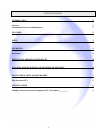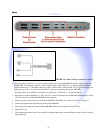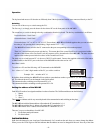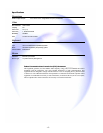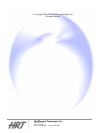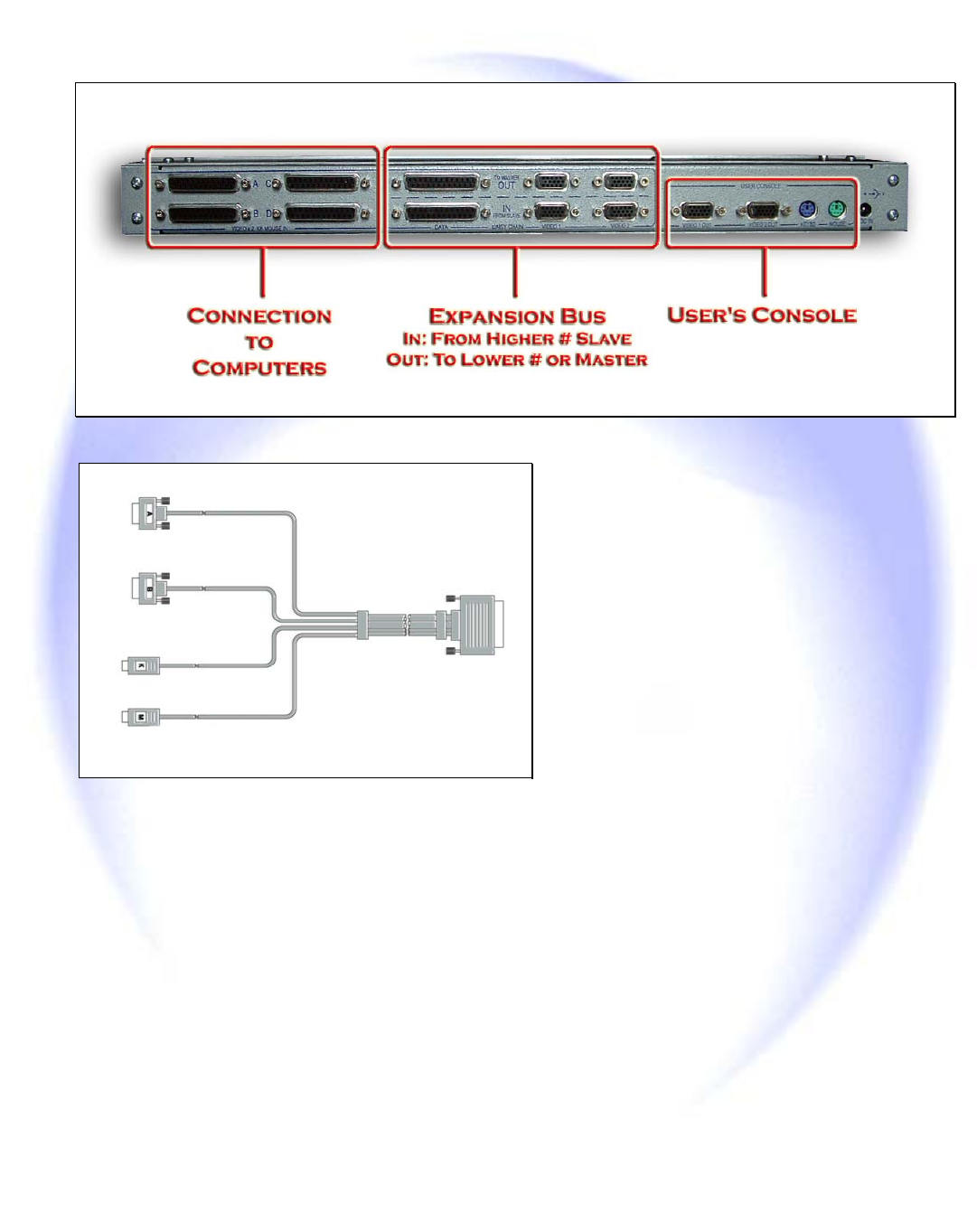
- 3 -
Setup
FIGURE 1 MC4-H2 Connector Functions on Rear Panel
FIGURE 2 CA-100872 Cable for connection to each PC
1. Use the special CA10087-6,or -10 (4-in-1) cable to connect PC A to the MC4-H2. The DB25 connector plugs into
the MC4-H2. The keyboard connector, of the CA10087 cable is either labeled “K” or is purple and plugs into the
keyboard port on PC A. The mouse connector, of the CA10087 cable is either labeled “M” or is green and plugs into
the mouse port of PC A (it is best to turn off all PC’s when you are hooking them to the MC4-H2).
The input cable s are available in two lengths of 6 ft and 10 ft. CA10087-6 or –10 (sold separately)
2. Repeat step 1 for the remaining PC’s. Note: only 4 PC’s may be connected to each MC4-H2 simultaneously. Not all
4 PC ports need to be used for the MC4-H2 to work properly.
3. Connect a mouse to the mouse port of the master MC4-H2. The Master unit is the one with PC # 1 through 4
4. Connect a keyboard to the keyboard port of the master MC4-H2.
5. Plug in the power supply that comes with the MC4-H2 to the unit and connect it to an AC outlet
6. Turn the PC’s on
7. The keyboard and mouse may now be treated as a keyboard and mouse connected directly to the PC that is selected
through the unit.