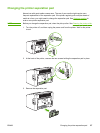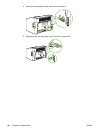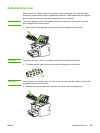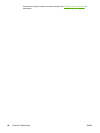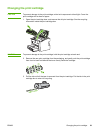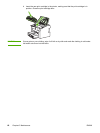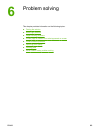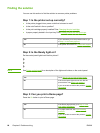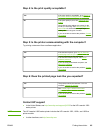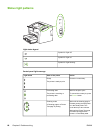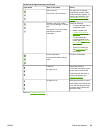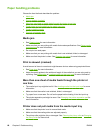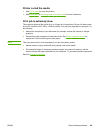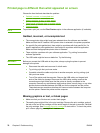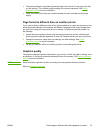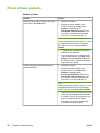Step 4: Is the print quality acceptable?
Yes If the print quality is acceptable, go to Step 5: Is
the printer communicating with the computer?
No If the print quality is poor, see Improving print
quality.
Verify that the print settings are correct for the
media you are using. See
Choosing paper and
other media for information on adjusting the
settings for various types of media.
If you are unable to resolve the problem,
Contact
HP support.
Step 5: Is the printer communicating with the computer?
Try printing a document from a software application.
Yes If the document prints, go to Step 6: Does the
printed page look like you expected?
No If the document does not print, see Printer
software problems.
If you are using a Macintosh computer, see
Mac OS X problems.
If you are unable to resolve the problem,
Contact
HP support.
Step 6: Does the printed page look like you expected?
Yes The problem should be resolved. If it is not
resolved,
Contact HP support.
No See Printed page is different than what
appeared on screen.
If you are unable to resolve the problem,
Contact
HP support.
Contact HP support
● In the United States, see http://www.hp.com/support/lj1022/ for the HP LaserJet 1020
series printer.
NOTE
The HP LaserJet 1020 series printer includes the HP LaserJet 1022, 1022n, and 1022nw
printer models.
● In other locations, see http://www.hp.com.
ENWW Finding the solution 65