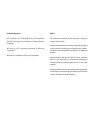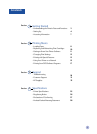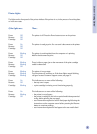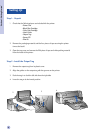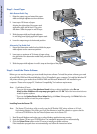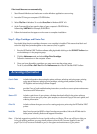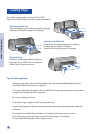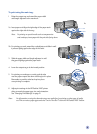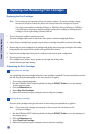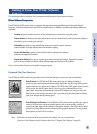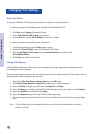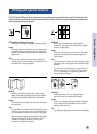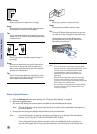7
Section 1 - Getting Started
If the install does not run automatically
1 Start Microsoft Windows and make sure no other Windows applications are running.
2 Insert the CD into your computer's CD-ROM drive.
3 Select File, Run in Windows 3.1 or select Start, Run in Windows 95/NT 4.0.
4 At the Command Line box, type the letter of your computer's CD-ROM drive,
followed by :\INSTALL (for example, D:\INSTALL).
5 Follow the instructions that appear on the screen to complete installation.
Step 7 - Align Cartridges and Printer Test
You should align the print cartridges whenever a new cartridge is installed. This ensures that black and
color inks align when printed together on the same text, line, or graphic.
1 Run the HP DeskJet 1120C Toolbox software utility by double-clicking on the DJ1120C Toolbox icon
on the desktop or in the program group.
2 Click the Maintenance tab, and select Align Print Cartridges.
Follow the instructions on the computer screen.
3 Once you have aligned the cartridges, you may want to test the printer setup.
To do so, select Print a Self-Test from the Maintenance tab of the HP DeskJet 1120C Toolbox.
User's Guide includes information about using the printer software, selecting and using paper, printing
using special features, replacing print cartridges, solving printer problems, ordering
HP Supplies and accessing Customer Support.
Toolbox provides "how-to" and troubleshooting instructions, as well as access to printer maintenance
functions and HP information.
Starter CD includes a quick tour of your printer, a diskette download utility for the printer software,
videos on how to use your printer, print samples, an electronic copy of this user's guide, and
ordering information.
Print Kit includes software that you can use for creating projects to print using the HP DeskJet 1120C
printer.
Web Site http://www.hp.com/go/dj1120 or http://www.hp.com provides a link to the HP Web site for
latest printer software, product and support information.
Note: If the help suggestions provided in the user's guide, toolbox, and Starter CD are not sufficient to help you
solve your printing problems, you may obtain assistance from the HP Customer Support Center. See
page 21 for a list of resources available to you for the support and maintenance of your printer.
Accessing Information