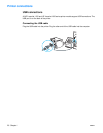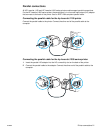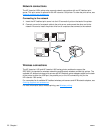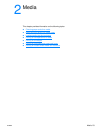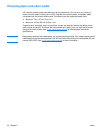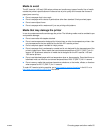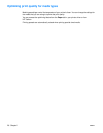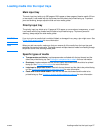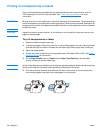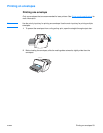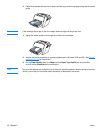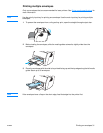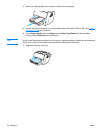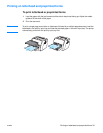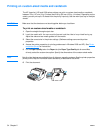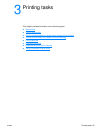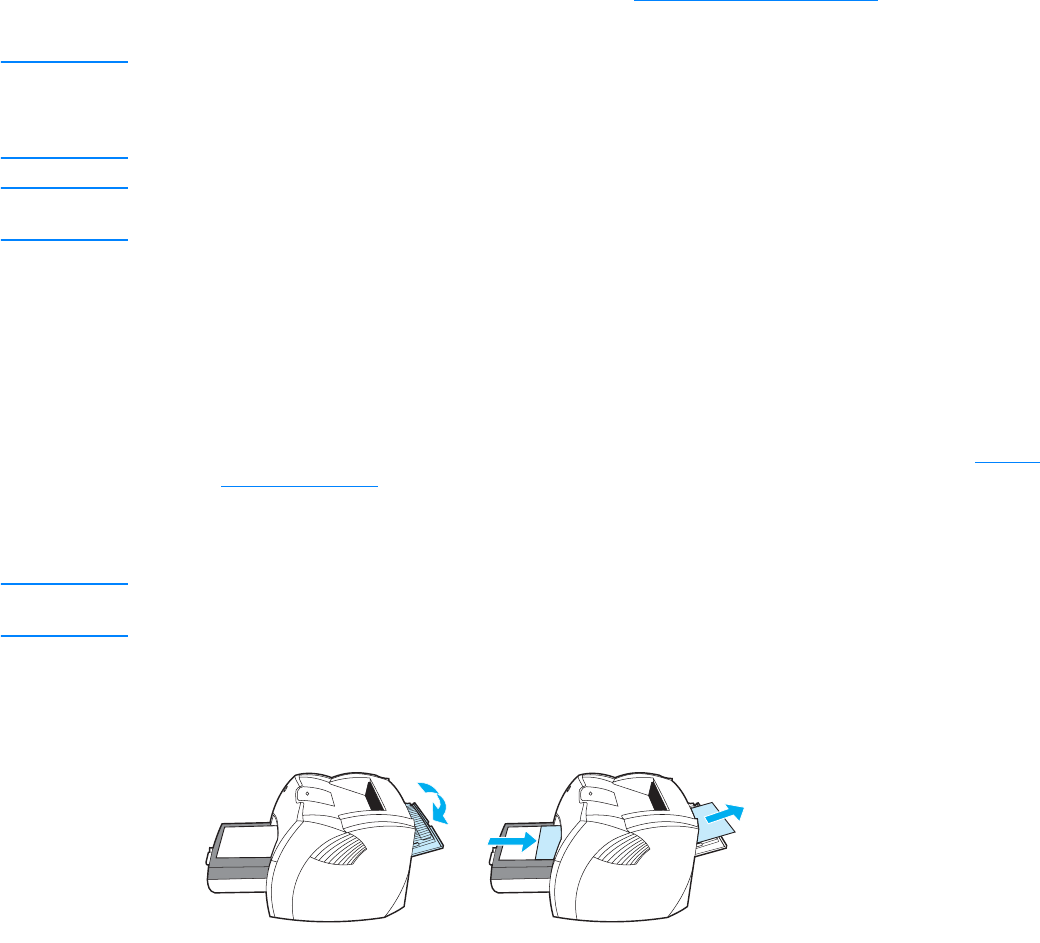
28 Chapter 2 ENWW
Printing on transparencies or labels
Only use transparencies and labels that are recommended for use in laser printers, such as
HP transparency film and HP LaserJet labels. See Printer media specifications
for more
information.
CAUTION Be sure to set the correct media type in the printer settings as instructed below. The printer adjusts
the fuser temperature according to the media type setting. When printing on special media such as
transparencies or labels, this adjustment prevents the fuser from damaging the media as it passes
through the printer.
CAUTION Inspect the media to make sure that it is not wrinkled or curled and that it does not have any torn
edges or missing labels.
To print transparencies or labels
1 Open the straight-through output door.
2 Load a single page in the priority input tray or load multiple pages in the main input tray. Make
sure that the top of the media is forward and the side to be printed (rough side) is facing up.
3 Adjust the media guides.
4 Access the printer properties (or printing preferences in Windows 2000 and XP). See Printer
properties (driver) for instructions.
5 On the Paper/Quality tab or the Paper tab (the Paper Type/Quality tab for some Mac
drivers), choose the correct media type.
Note Not all printer features are available from all drivers or operating systems. See the printer properties
(driver) online Help for information about availability of features for that driver.
6 Print the document. Remove the media from the back of the printer as it prints to prevent it
from sticking together and place the printed pages on a flat surface.