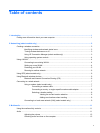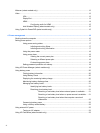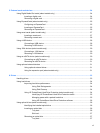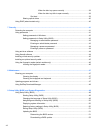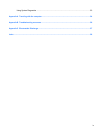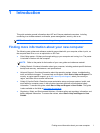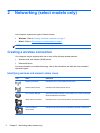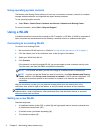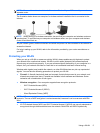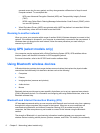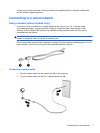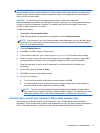Network (connected) Indicates that one or more network devices are connected to a network.
Network (disconnected) Indicates that network devices are not connected to a network.
Network (disabled/
disconnected)
Indicates that no wireless connections are available.
Turning wireless devices on or off
You can use the wireless button or HP Connection Manager (select models only) to turn on and turn
off wireless devices.
NOTE: A computer may have a wireless button, a wireless switch, or a wireless key on the
keyboard. The term wireless button is used throughout this guide to refer to all types of wireless
controls. Refer to the Getting Started guide for information on identifying the location of the wireless
button on your computer.
To turn off wireless devices using HP Connection Manager:
▲
Right-click the HP Connection Manager icon in the notification area, at the far right of the
taskbar, and then click the power button next to the desired device.
– or –
Select Start > All Programs > HP > HP Connection Manager, and then click the power button
next to the desired device.
Using HP Connection Manager (select models only)
HP Connection Manager provides a central location for managing your wireless devices, and an
interface for sending and receiving SMS (text) messages. HP Connection Manager allows you to
manage the following devices:
●
Wireless local area network (WLAN)/Wi-Fi
●
Bluetooth®
HP Connection Manager provides information and notifications on connection status, power status,
SIM details, and SMS messages. Status information and notifications are provided in the notification
area, at the far right of the taskbar.
To open HP Connection Manager:
▲
Click the HP Connection Manager icon in the taskbar.
– or –
Select Start > All Programs > HP > HP Connection Manager.
For more information, refer to the HP Connection Manager software Help.
Creating a wireless connection 3