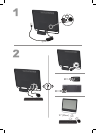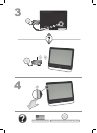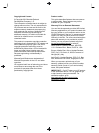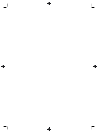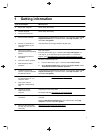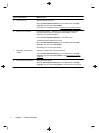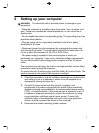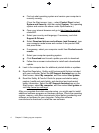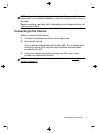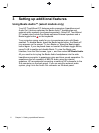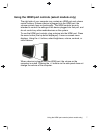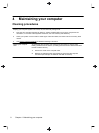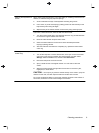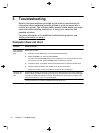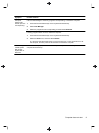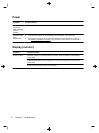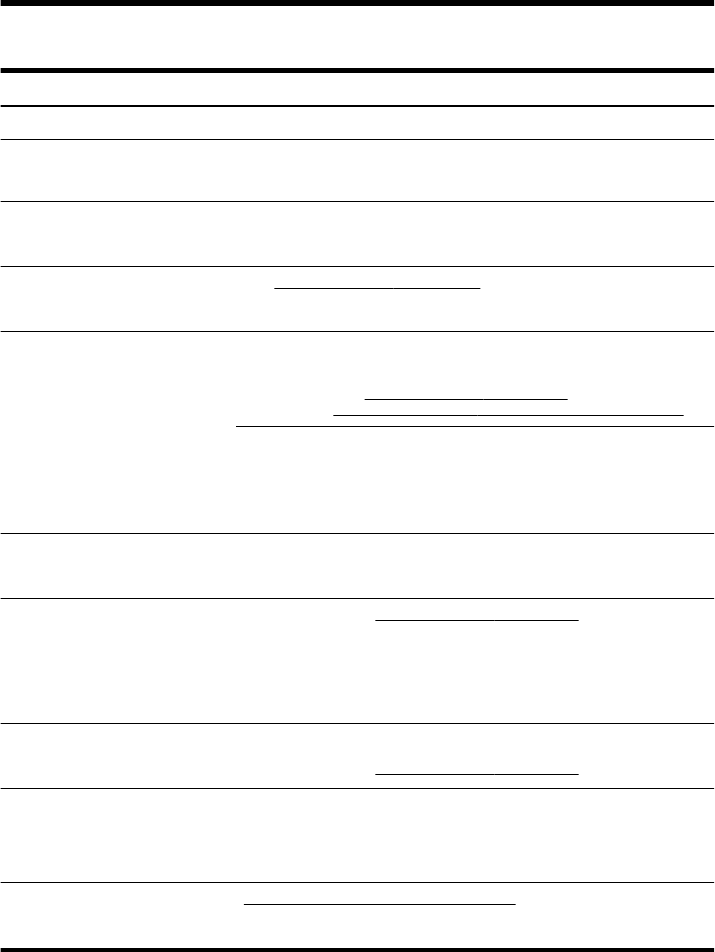
1 Getting information
Type of information Where to find
●
Set up your computer. Quick Setup (this Guide)
●
Use the computer.
●
Connect to the Internet.
Quick Setup (this Guide)
●
Recover factory settings. Troubleshooting and Maintenance Guide on your computer. Select the HP
Support Assistant app on the Start screen, select My computer, and
then select User guides.
●
See how-to videos about
using the features of your
computer.
Visit
http://www.hp.com/supportvideos (English only)
●
Learn how to use the
Microsoft Windows operating
system.
●
Find Windows password
information.
●
Find links to driver updates.
●
Read frequently asked
questions.
Help and Support
From the Start screen, type h, and then select Help and Support. For
U.S. support, go to
http://www.hp.com/go/contactHP. For worldwide
support, go to
http://welcome.hp.com/country/us/en/wwcontact_us.html.
Windows troubleshooting tools
1. From the Start screen, type c, and then select Control Panel.
2. Select System and Security, and then under Action Center, select
Troubleshoot common computer problems.
●
Troubleshoot the most
common computer hardware
and software issues.
Troubleshooting and Maintenance Guide on your computer. Select the HP
Support Assistant app on the Start screen, select My computer, and
then select User guides.
●
Find electronic user guides
and specifications for your
computer model.
● Order parts and find
additional troubleshooting
help.
HP Support website:
http://www.hp.com/go/contactHP
● Upgrade or replace
components of your
computer.
Upgrading and Servicing Guide
HP Support website:
http://www.hp.com/go/contactHP
●
Find computer warranty
information.
HP Worldwide Limited Warranty and Technical Support included with your
computer.
Select the HP Support Assistant app on the Start screen, select My
computer, and then select User guides.
●
Get up-to-date information
and help from the Windows
community.
http://www.hp.com/support/consumer-forum
1