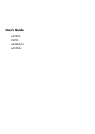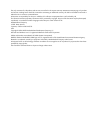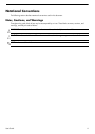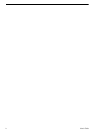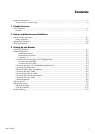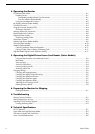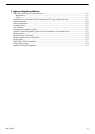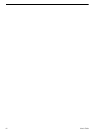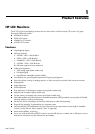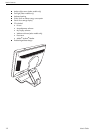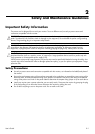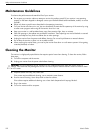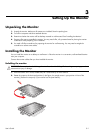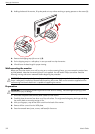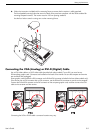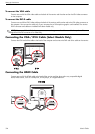User’s Guide v
Contents
Notational Conventions.......................................................................................................................... iii
Notes, Cautions, and Warnings......................................................................................................... iii
1 Product Features
HP LCD Monitors................................................................................................................................ 1–1
Features ....................................................................................................................................... 1–1
2 Safety and Maintenance Guidelines
Important Safety Information ................................................................................................................2–1
Safety Precautions ......................................................................................................................... 2–1
Maintenance Guidelines...................................................................................................................... 2–2
Cleaning the Monitor ..........................................................................................................................2–2
3 Setting Up the Monitor
Unpacking the Monitor........................................................................................................................ 3–1
Installing the Monitor .......................................................................................................................... 3–1
Unfolding the monitor ............................................................................................................... 3–1
Wall-mounting the monitor ........................................................................................................ 3–2
Preparation .............................................................................................................................3–2
Connecting the VGA (Analog) or DVI-D (Digital) Cable ...................................................................... 3–3
To connect the VGA cable......................................................................................................... 3–4
To connect the DVI-D cable........................................................................................................3–4
Connecting the VGA / DVI-I Cable (Select Models Only) ................................................................... 3–4
Connecting the HDMI Cable........................................................................................................... 3–4
Audio and Video Cables and Adapters............................................................................................ 3–5
Connecting the Audio Cable...........................................................................................................3–6
Connecting the USB Hub Cable ...................................................................................................... 3–6
Connecting USB Devices to the Monitor ...........................................................................................3–7
Connecting the Power Cable .......................................................................................................... 3–7
Cable Management.......................................................................................................................3–8
Adjusting the Tilt................................................................................................................................. 3–8
Adjusting the Swivel............................................................................................................................ 3–9
Adjusting the Height .................................................................................................................... 3–10
Pivoting the Monitor...........................................................................................................
.......... 3–10
Keyboard Parking............................................................................................................................. 3–12