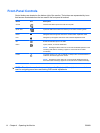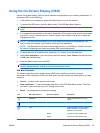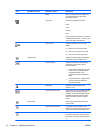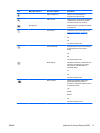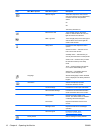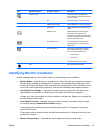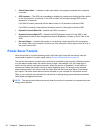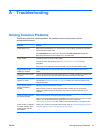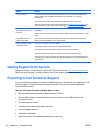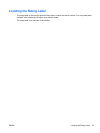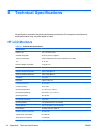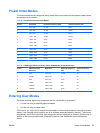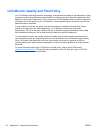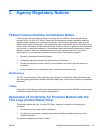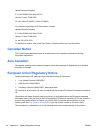Problem Solution
No Plug and Play. In order for the Plug and Play feature of the monitor to work, you need a computer and
graphic card that are compatible with Plug and Play. Check with your computer
manufacturer.
Check the monitor's video cable, and make sure that none of the pins are bent.
Make sure that the monitor drivers are installed. Refer to
Installing Drivers on page 13 for
more information. Monitor drivers are also available at:
http://www.hp.com/support.
Picture bounces, flickers, or
wave pattern is present in
the picture.
Move electrical devices that may cause electrical interference as far away from the monitor
as possible.
Use the maximum refresh rate that your monitor is capable of at the resolution that you are
using.
Using HDMI connection,
unable to hear audio.
The monitor does not provide an audio solution. The audio stream must be connected
directly to external speakers or to an audio receiver.
Monitor is always in sleep
mode (amber LED).
Power to the computer should be turned on.
The computer graphic card should be snugly seated in its slot.
Check that the monitor video cable is properly connected to the computer.
Inspect the monitor video cable, and make sure that none of the pins are bent.
Check that your computer is operational: Press the Caps Lock key and observe the Caps
Lock LED found on most keyboards. The LED should either turn on or off after hitting the
Caps Lock key.
Getting Support from hp.com
Before you contact customer service, refer to HP Technical Support at: http://www.hp.com/support
Select your country/region, and then follow the links to the support page for your monitor.
Preparing to Call Technical Support
If you cannot solve a problem by using the troubleshooting tips in this section, you might have to call
technical support. For technical support contact information, refer to the printed documentation
included with the monitor.
Have the following information available when you call:
●
Monitor model number (located on label on back of monitor)
●
Monitor serial number (located on label on back of monitor or in the OSD display in the
Information menu)
●
Purchase date on invoice
●
Conditions under which the problem occurred
●
Error messages received
●
Hardware configuration
●
Name and version of hardware and software you are using
22 Appendix A Troubleshooting ENWW