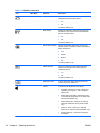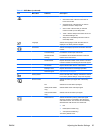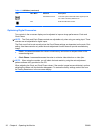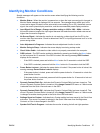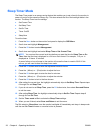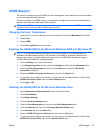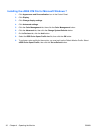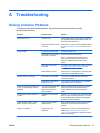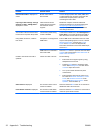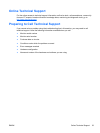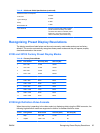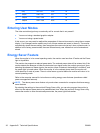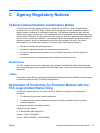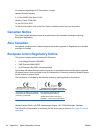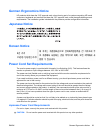Problem Possible Cause Solution
Check Video Cable is displayed on
screen.
Monitor video cable is
disconnected.
Connect the appropriate video cable (HDMI, DVI,
or VGA) between the computer and monitor. Be
sure that the computer power is off while
connecting the video cable.
Input Signal Out of Range. Change
Settings to 1920 × 1080 @ 60Hz is
displayed on screen.
Video resolution and/or
refresh rate are set higher
than what the monitor
supports.
Restart the computer and enter Safe Mode.
Change the settings to a supported setting (see
Recognizing Preset Display Resolutions
on page 35). Restart the computer so that the
new settings take effect.
The monitor is off but it did not seem
to enter into a low-power sleep mode.
The monitor's power saving
control is disabled.
In the monitor's OSD menu, select Management >
Power Saver. The control should be set to On to
allow the monitor to enter into low-power modes.
Using HDMI connection, unable to
hear audio.
Computer is not configured for
HDMI audio.
Ensure HDMI audio is selected as the main audio
output in the operating system. To do so, click the
Windows Start Button, and then click Control
Panel. Click Sound, and in the Playback tab,
ensure the check mark is next to the HDMI output,
and click OK.
HDMI audio is not selected in
the monitor OSD.
Press the Menu button to open the OSD and select
Volume, then choose either Select HDMI Audio or
Select Audio Auto-Detect.
Unable to hear audio from built-in
speakers.
Volume is muted or too low. Do the following:
●
Ensure the source signal is good by using
headphones at the source.
●
Press the Menu button to access the OSD
menu. Select Management, and then select
Volume to adjust the volume.
●
Turn up the volume with the front panel
volume button.
●
Ensure speaker volume is not muted or too
low: Click the Windows Start Button, Control
Panel, and Hardware and Sound. Under
Sound, click Adjust system volume. Under
Speakers, move the slider up.
OSD Lockout is displayed. The monitor's OSD Lockout
function is enabled.
Press and hold the Menu button for 10 seconds to
disable the OSD Lockout function.
Power Button Lockout is displayed. The monitor's Power Button
Lockout function is enabled.
Press and hold the Power button for 10 seconds to
unlock the power button function.
32 Appendix A Troubleshooting ENWW