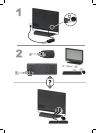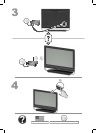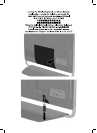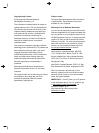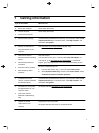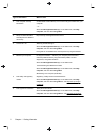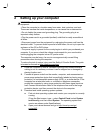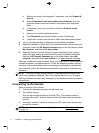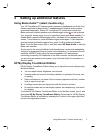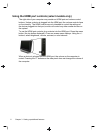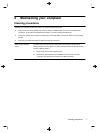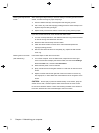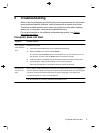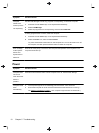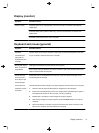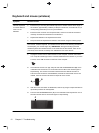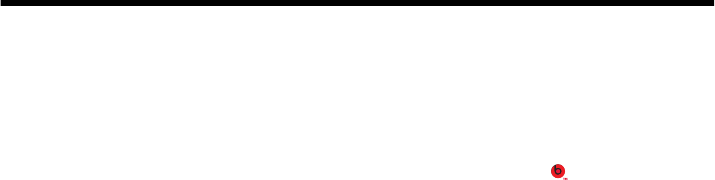
3 Setting up additional features
Using Beats Audio™ (select models only)
Your HP TouchSmart PC features audio connectors (headphone and Audio Out )
that are optimized for Beats Audio™ headphones and external audio systems
(purchased separately). Select HP TouchSmart PC models also include four
Beats-optimized internal speakers and a Beats toggle button
on the keyboard.
Your computer comes ready for you to experience music with Beats enabled. To
disable Beats, press the Beats toggle button; the Beats off icon appears on the
screen. To turn Beats on, press the Beats toggle button again. If your keyboard
does not contain the Beats toggle button, press Fn+B to enable and disable
Beats. From the Start screen type b, and then select HP Beats Audio to view the
Beats user interface.
All you need to do is plug the Beats Audio headphones into the side headphone
connector to experience crisp and clear sound separation. To experience the full
capability of BEATS audio using the internal speakers, HP recommends
connecting a matching HP subwoofer to the Sub connector on the back panel. If
you are using an external audio system, plug it into the Audio Out connector on
the back panel.
HP My Display TouchSmart Edition
HP My Display TouchSmart Edition allows you to adjust the screen display using
the touch feature.
●
You can adjust sound, brightness, and contrast.
● Viewing mode can be set to the factory default, or optimized for movie, text,
or gaming.
●
Status indicators let you know if the on-screen keyboard scroll lock, number
lock, or caps lock are set.
●
A settings screen lets you adjust color with the touch of a button.
●
An options screen lets you set display options, set transparency, and check
for updates.
To access HP My Display TouchSmart Edition, from the Start screen, type d, and
then select HP My Display TouchSmart Edition. Online help for HP My Display
TouchSmart Edition is available by selecting the ? button in the upper right hand
corner of the application screen.
Using Beats Audio™ (select models only)
5