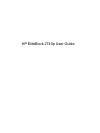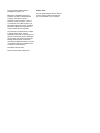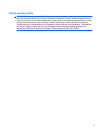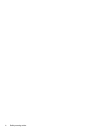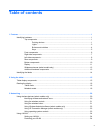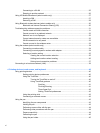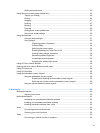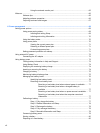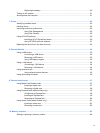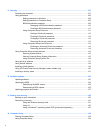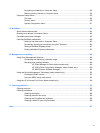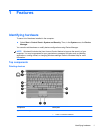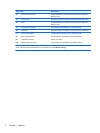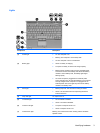Table of contents
1 Features ........................................................................................................................................................... 1
Identifying hardware ............................................................................................................................. 1
Top components .................................................................................................................. 1
Pointing devices .................................................................................................. 1
Lights ................................................................................................................... 3
Buttons and switches .......................................................................................... 4
Keys .................................................................................................................... 5
Front components ................................................................................................................ 6
Right-side components ........................................................................................................ 7
Left-side components .......................................................................................................... 8
Rear components ................................................................................................................ 9
Bottom components ........................................................................................................... 10
Display ............................................................................................................................... 11
Wireless antennas (select models only) ............................................................................ 12
Additional hardware components ...................................................................................... 13
Identifying the labels ........................................................................................................................... 14
2 Using the tablet ............................................................................................................................................. 15
Tablet display components ................................................................................................................. 15
Rotating the display ............................................................................................................................ 16
Tablet mode ....................................................................................................................... 16
Notebook mode ................................................................................................................. 18
3 Networking .................................................................................................................................................... 20
Using wireless devices (select models only) ...................................................................................... 20
Identifying wireless and network icons .............................................................................. 20
Using the wireless controls ................................................................................................ 21
Using the wireless button ................................................................................................... 21
Using Wireless Assistant software (select models only) .................................................... 22
Using HP Connection Manager (select models only) ........................................................ 22
Using operating system controls ........................................................................................ 23
Using a WLAN .................................................................................................................................... 24
Setting up a WLAN ............................................................................................................ 24
Protecting your WLAN ....................................................................................................... 24
v