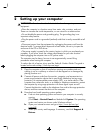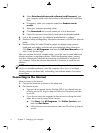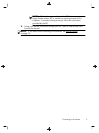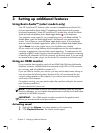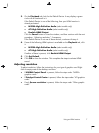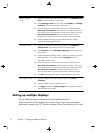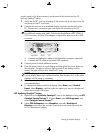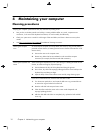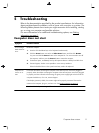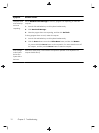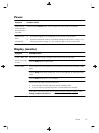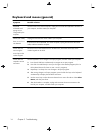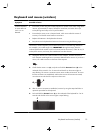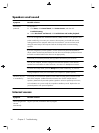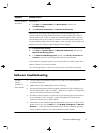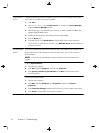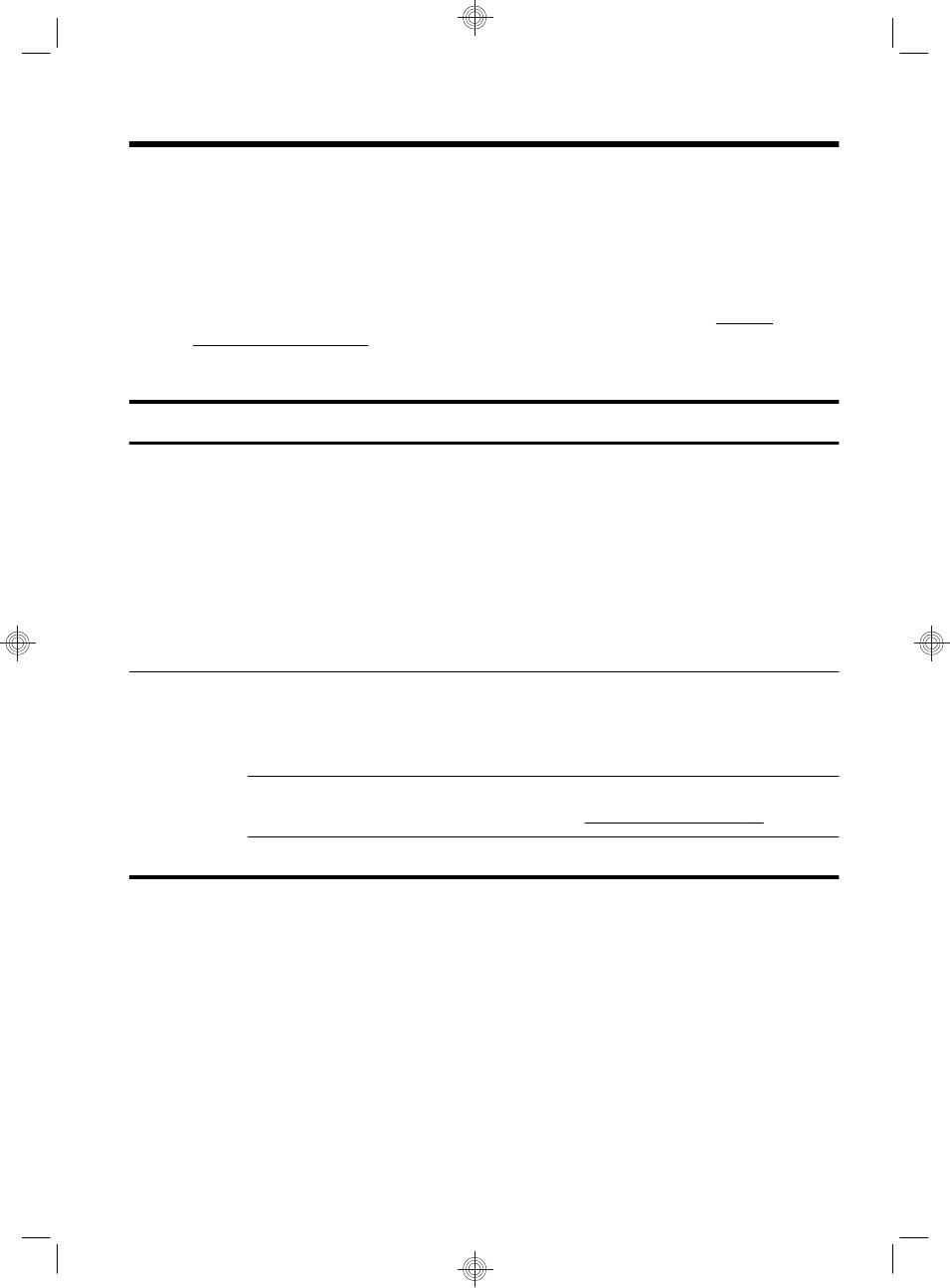
5 Troubleshooting
Refer to the documentation provided by the product manufacturer for information
about peripheral-specific problems, such as issues with a monitor or a printer. The
following tables present some issues you might encounter while installing, starting
up, or using your computer and possible solutions.
For more information or for additional troubleshooting options, see
Getting
information on page 1.
Computer does not start
Symptom Possible solution
Error message:
Hard disk drive
error.
Restart the computer.
1. Press the Ctrl+Alt+Delete keys on the keyboard simultaneously.
2. Click the Arrow button next to the red Shut Down button, and then click Restart.
Or, press and hold the Power button on the computer for 5 or more seconds to turn off
the computer, and then press the Power button to restart the computer.
3. If Windows opens, immediately back up all important data to a backup hard disk drive.
4. Contact Support, whether it was possible or not to start up Windows.
Either the hard disk drive or the system board may need to be replaced.
Computer will
not turn on or
start.
Ensure that the cables connecting the computer to the external power source are plugged in
properly. When the cables connecting the computer to the external power source are plugged
in properly, and the wall outlet is functioning, the green power supply light on the back of the
computer should be on; if it is not, contact Support.
If the display (monitor) is blank, the monitor might not be properly connected. Connect the
monitor to the computer, plug it in, and turn it on. See
Display (monitor) on page 13.
Test the wall outlet by connecting a different electrical device to it.
Computer does not start
11