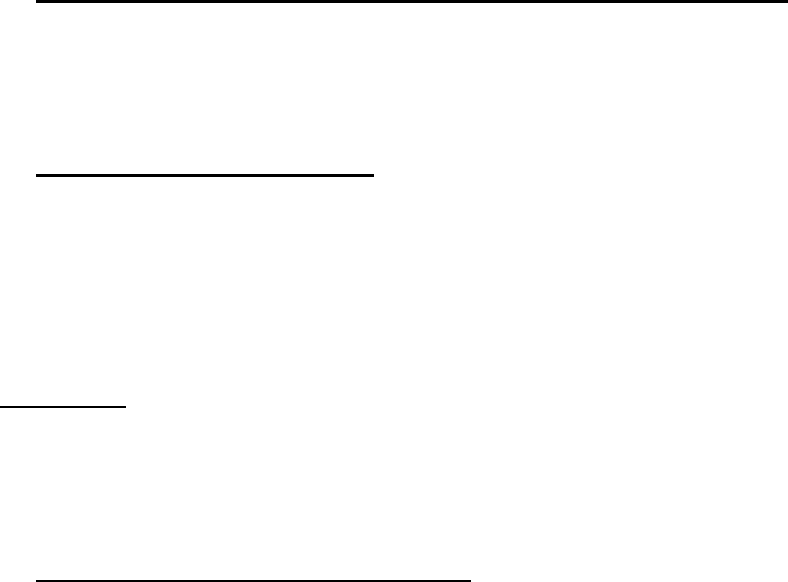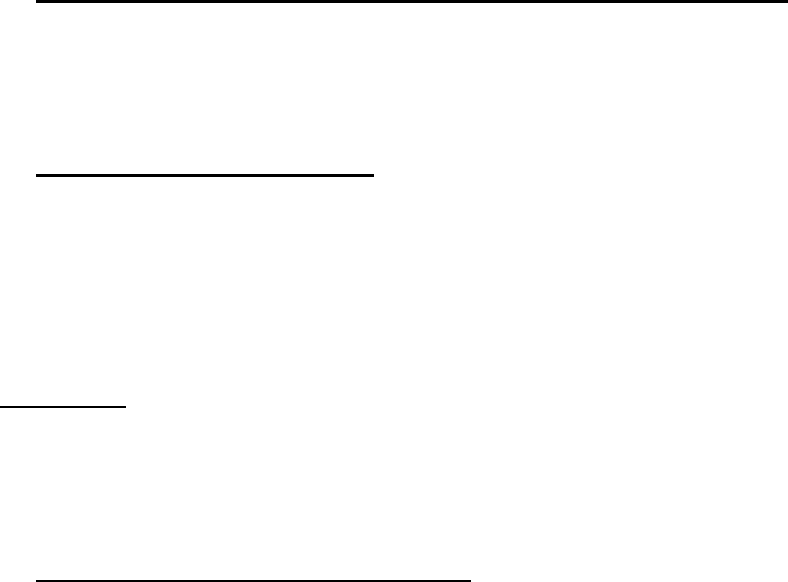
Scanning Instructions.
1. Place the GuardCard/DriverLicence/SSC on the scanner:
Open the small window on the top of the scanner.
Place the GuardCard/DriverLicence/SSC on the scanning surface (image facing
down). Try to place it as parallel as you can to the edges.
2. Opening the program:
Double click the HP Director Icon on your desktop.
(If there is no icon on desktop click startÆ programsÆHPÆHP Director)
Choose the left upper Icon Scan Picture.
A window called hp scanning will appear.
Please wait while the program is preparing to scan.
A preview image will appear after you have finished waiting.
3. Cropping the Image correctly:
Using the preview image you will define the correct area for the scanner to scan
- This is important and will prevent mistaken cropped images
Look for a dotted line rectangular.
If you can’t see it, just click once on the image and it will appear.
Everything inside the rectangular will be scanned successfully, and
everything outside of it- will be cropped!
Click with your mouse on one of the small black squares on the rectangular and
drag it to fit around the GuardCard/DriverLicence/SSC.
After adjusting the rectangular around the GuardCard/DriverLicence/SSC, you
will see that all the area around it is dark.
Click Accept.
The Picture is now saved.
A pop-up box will ask you if you wish to scan more, if no just click no. If yes:
Click yes. Remove the first GuardCard/DriverLicence/SSC from the scanner and
place the other one you wish to scan.