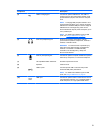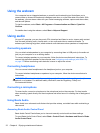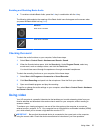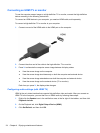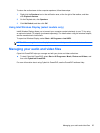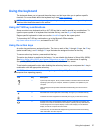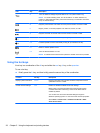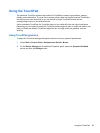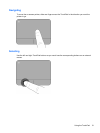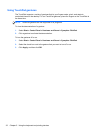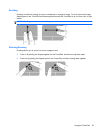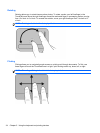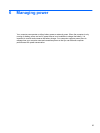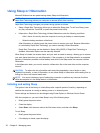Using the TouchPad
The advanced TouchPad replaces the traditional TouchPad to create a high-precision, gesture-
friendly mouse alternative. To move the on-screen pointer, slide one finger across the TouchPad in
the direction you want the pointer to go. Use the left and right TouchPad buttons like the
corresponding buttons on an external mouse.
Unlike a standard TouchPad, the TouchPad does not use visible left-click and right-click buttons.
Depending on your notebook model, the TouchPad surface might be plain or might use white or red
lines to indicate the different TouchPad regions for left- and right-clicks and gestures, such as
scrolling.
Using TouchPad gestures
To adjust the TouchPad settings and gesture actions to suit your personal preferences:
1. Select Start > Control Panel > Hardware and Sound > Mouse.
2. On the Device Settings tab of the Mouse Properties panel, select the Synaptics ClickPad
device and click the Settings button.
Using the TouchPad 29