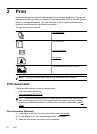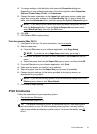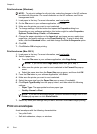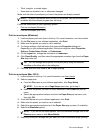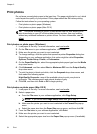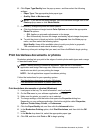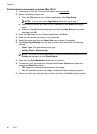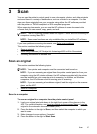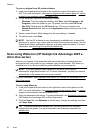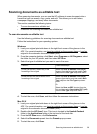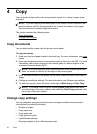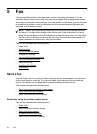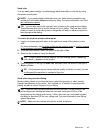To scan an original from HP printer software
1. Load your original print-side down in the right-front corner of the glass or in the
ADF. For more information, see
Load an original on the scanner glass or Load an
original in the automatic document feeder (ADF).
2. On the computer, open the HP scanning software:
• Windows: From the computer desktop, click Start, select Programs or All
Programs, select the folder for your HP printer, and then select HP Scan.
• Mac OS X: Double-click the HP Scan 3 icon. This icon is located in the
Hewlett-Packard folder that is in the Applications folder at the top level of the
hard disk.
3. Select a scan shortcut. Make changes to the scan settings, if needed.
4. To start the scan, click Scan.
NOTE: Use the HP software to scan documents into editable text, a format that
allows you to search, copy, paste, and edit within the scanned document. Use this
format to edit letters, newspaper clippings, and many other documents. For more
information, see
Scanning documents as editable text.
Scan using Webscan (HP Deskjet Ink Advantage 4625 e-
All-in-One series)
Webscan is a feature of the embedded web server that lets you scan photos and
documents from your printer to your computer using a web browser. This feature is
available even if you did not install the printer software on your computer.
NOTE: If you are unable to open Webscan in the EWS, your network
administrator might have turned it off. For more information, contact your network
administrator or the person who set up your network.
For more information, see Embedded web server (HP Deskjet Ink Advantage 4625 e-
All-in-One series).
To scan using Webscan
1. Load your original print-side down in the right-front corner of the glass or in the
ADF. For more information, see
Load an original on the scanner glass or Load an
original in the automatic document feeder (ADF).
2. Open the embedded web server. For more information, see
Embedded web server
(HP Deskjet Ink Advantage 4625 e-All-in-One series).
3. Click the Scan tab, click Webscan in the left pane, change any settings, and then
click Start Scan.
TIP: To scan documents as editable text, you must install the HP software
included with the printer. For more information, see
Scanning documents as
editable text.
Chapter 3
38 Scan