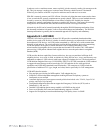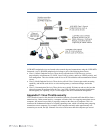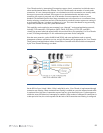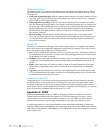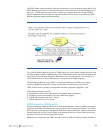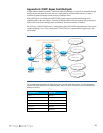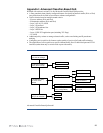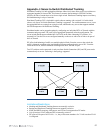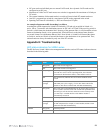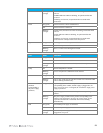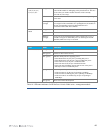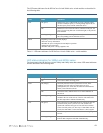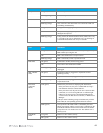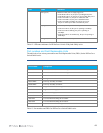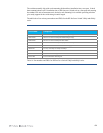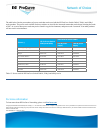62
LED State Indication
Temp On (green) Internal temperature is normal.
Blinking (orange) An over temperature condition has been detected.
Fan Status On (green) Normal operation.
Blinking (orange) One of the unit’s fans has failed. The switch Fault LED will
be blinking simultaneously.
PoE Status On (green) If any ports are supplying PoE power.
Off If no ports are supplying PoE power. Should be off only
during the boot process.
Blinking (orange) If any port has an internal hardware failure, blinks once every
1.6 seconds. If any port is denied PoE power or detecting an
external PD fault, blinks once every 0.5 seconds.
LED State Indication
RPS Status On (green) Normal operation. RPS is connected and operating correctly.
RPS could be powering the unit.
Off RPS is not connected or is not powered on.
Blinking (orange) RPS is connected, but has experienced a fault.
EPS Status
On (green) Connected to an EPS, and receiving power.
Off The switch is not connected to an EPS.
Blinking (orange) The EPS is connected but has experienced a fault or is
unplugged.
Mdl—Module
Status
On (green) Expansion module is plugged in to expansion slot and
operating correctly.
Off Expansion module is not plugged in to expansion slot.
Blinking (orange) Expansion module is plugged in to expansion slot but has
experienced a fault.
Port LEDs
(Link and
Mode)
Link (green) Indicates the port LEDs are displaying link information:
• If the port LED is on, the port is enabled and receiving a
link indication from the connected device.
• If the port LED is off, the port has no active network cable
connected, or is not receiving link beat or sufficient light.
Otherwise, the port may have been disabled through the
switch console, the Web browser interface, or HP ProCurve
Manager.
If the port LED is blinking (orange) simultaneously with the
Fault LED, the corresponding port has failed its self-test.
Mode (green) The operation of the Mode LED is controlled by the LED
Mode select button, and the current setting is indicated by the
LED Mode indicator LEDs near the button. Press the button
to step from one view mode to the next. The default view is
Activity (Act).
LED Mode
Select
Act (green) Flickers to show relative activity.
FDx (green) Flickers to show relative activity.