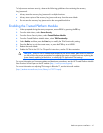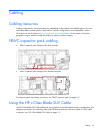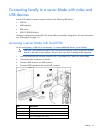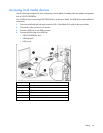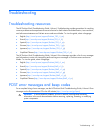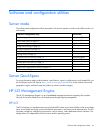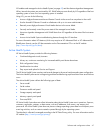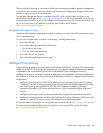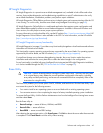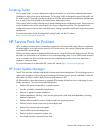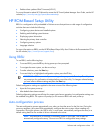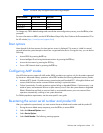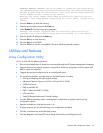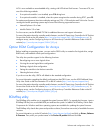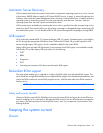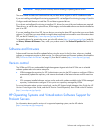Software and configuration utilities 49
HP Insight Diagnostics
HP Insight Diagnostics is a proactive server blade management tool, available in both offline and online
versions, that provides diagnostics and troubleshooting capabilities to assist IT administrators who verify
server blade installations, troubleshoot problems, and perform repair validation.
HP Insight Diagnostics Offline Edition performs various in-depth system and component testing while the OS
is not running. To run this utility, boot the server blade using Intelligent Provisioning (on page 48).
HP Insight Diagnostics Online Edition is a web-based application that captures system configuration and
other related data needed for effective server blade management. Available in Microsoft Windows and
Linux versions, the utility helps to ensure proper system operation.
For more information or to download the utility, see the HP website (http://www.hp.com/servers/diags). HP
Insight Diagnostics Online Edition is also available in the SPP. For more information, see the HP website
(http://www.hp.com/go/spp/download).
HP Insight Diagnostics survey functionality
HP Insight Diagnostics (on page 49) provides survey functionality that gathers critical hardware and software
information on ProLiant server blades.
This functionality supports operating systems that are supported by the server blade. For operating systems
supported by the server blade, see the HP website (http://www.hp.com/go/supportos).
If a significant change occurs between data-gathering intervals, the survey function marks the previous
information and overwrites the survey data files to reflect the latest changes in the configuration.
Survey functionality is installed with every Intelligent Provisioning-assisted HP Insight Diagnostics installation,
or it can be installed through the SPP ("HP Service Pack for ProLiant" on page 50).
Erase Utility
CAUTION:
Perform a backup before running the System Erase Utility. The utility sets the system
to its original factory state, deletes the current hardware configuration information, including
array setup and disk partitioning, and erases all connected hard drives completely. Refer to the
instructions for using this utility.
The Erase utility enables you to erase system CMOS, NVRAM, and hard drives. Run the Erase Utility if you
must erase the system for the following reasons:
• You want to install a new operating system on a server blade with an existing operating system.
• You encounter an error when completing the steps of a factory-installed operating system installation.
To access the Erase Utility, click the Perform Maintenance icon from the Intelligent Provisioning home screen
and then select Erase.
Run the Erase utility to:
• Reset all settings — erases all drives, NVRAM, and RBSU
• Reset all disks — erases all drives
• Reset RBSU — erases current RBSU settings
After selecting the appropriate option, click Erase System. Click Exit to reboot the server after the erase task
is completed. Click Cancel Erase to exit the utility without erasing.