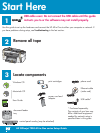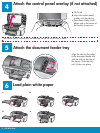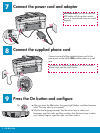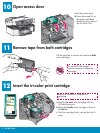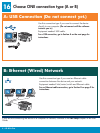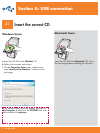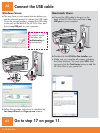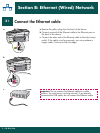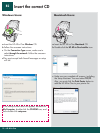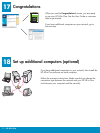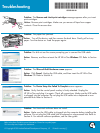Problem: The Remove and check print cartridges message appears after you insert
print cartridges.
Action: Remove print cartridges. Make sure you remove all tape from copper
contacts. Close the access door.
Problem: You did not see the screen prompting you to connect the USB cable.
Action: Remove, and then re-insert the HP All-in-One Windows CD. Refer to Section
A.
Problem: The Microsoft Add Hardware screen appears.
Action: Click Cancel . Unplug the USB cable, and then insert the HP All-in-One
Windows CD. Refer to Section A.
Problem: The Device Setup Has Failed To Complete screen appears.
Action: Verify that the control panel overlay is fi rmly attached. Unplug the
HP All-in-One and plug it in again. Check all connections. Make sure the USB cable
is plugged into the computer. Do not plug the USB cable into a keyboard or non-
powered hub. Refer to Section A.
Problem: The Macintosh software does not install.
Action: Make sure the USB cable is plugged into the computer before installing the
software. Do not plug the USB cable into a keyboard or non-powered hub. Refer to
Section A. For network software problems, see the User guide.
Refer to the User Guide for more information. Printed on recycled paper.
Visit www.hp.com/support for assistance.
Troubleshooting
Problem: The paper has jammed.
Action: Turn off the device, and then remove the back door. Gently pull out any
paper. Turn the device on. Load the paper again.
*Q5560-90161*
Q5560-90161
*Q5560-90161*
© Copyright 2005 Hewlett-Packard Development Company, L.P. Printed in country [].