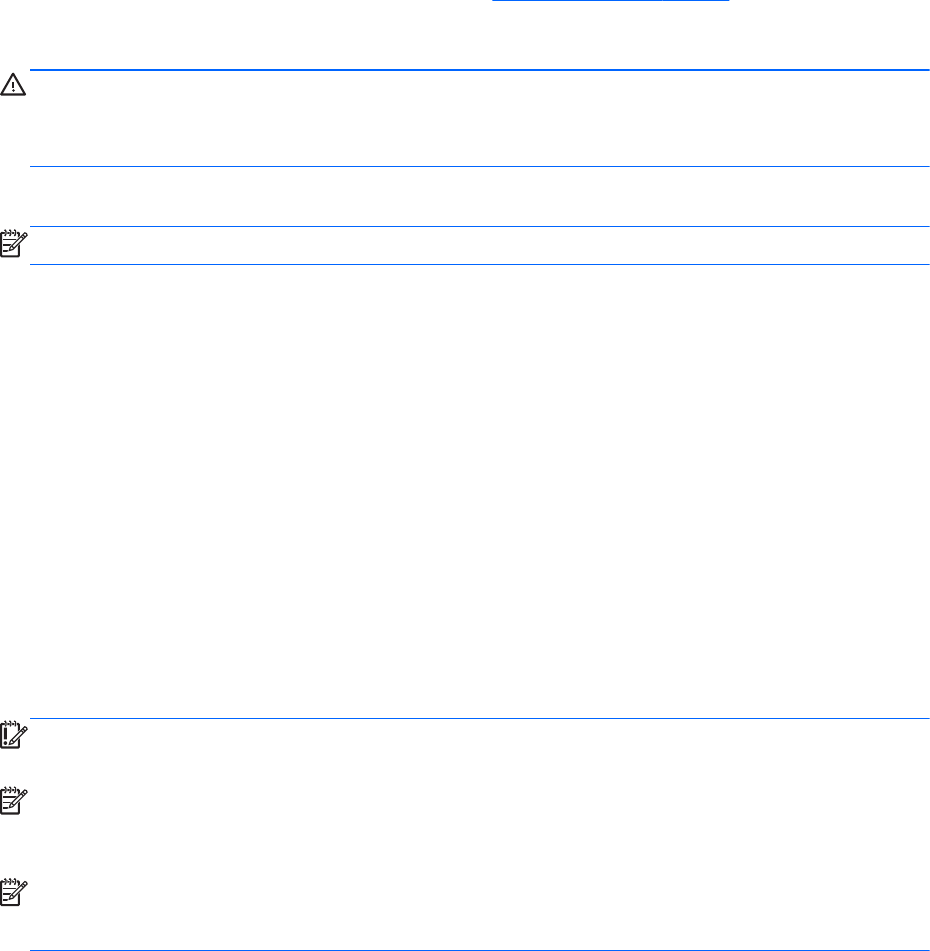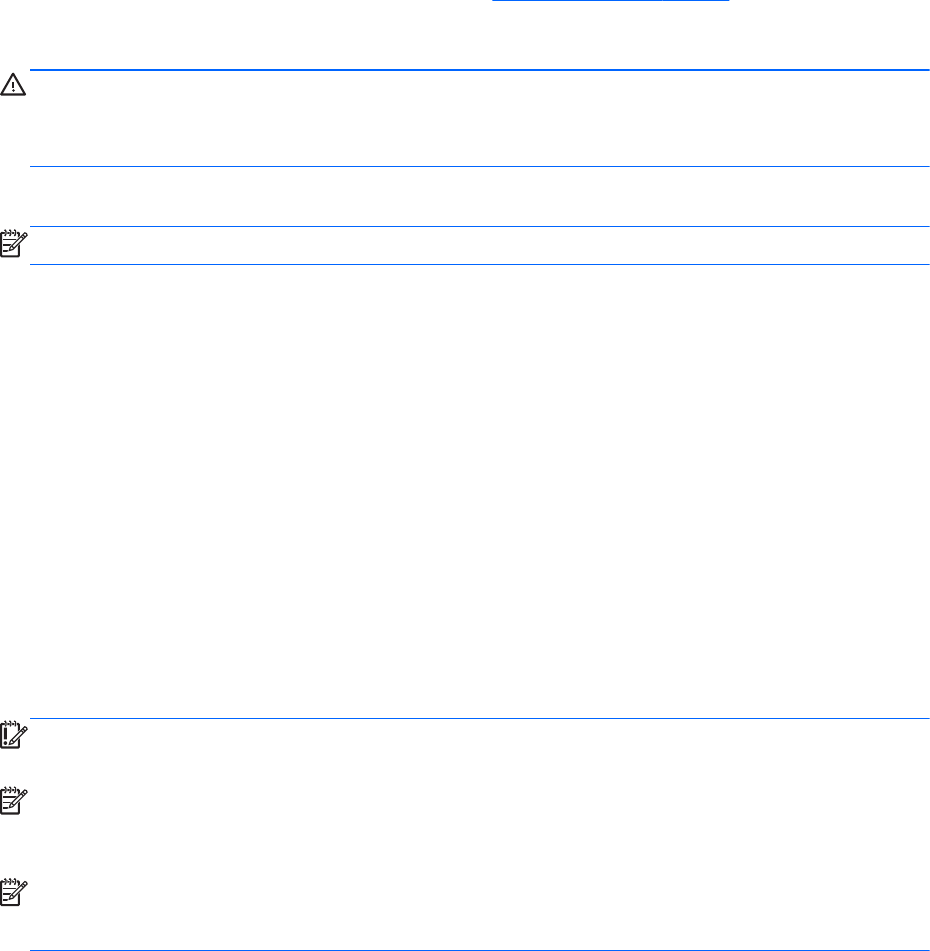
Using Windows 8 operating system media (purchased separately)
To order a Windows 8 operating system DVD, go to http://www.hp.com/support, select your country
or region, and follow the on-screen instructions. You can also order the DVD by calling support. For
contact information, see the Worldwide Telephone Numbers booklet included with the computer.
CAUTION: Using a Windows 8 operating system media completely erases hard drive contents and
reformats the hard drive. All files that you have created and any software that you have installed on
the computer are permanently removed. When reformatting is complete, the recovery process helps
you restore the operating system, as well as drivers, software, and utilities.
To initiate recovery using a Windows 8 operating system DVD:
NOTE: This process takes several minutes.
1. If possible, back up all personal files.
2. Restart the computer, and then insert the Windows 8 operating system DVD into the optical
drive before the Windows operating system loads.
3. When prompted, press any keyboard key.
4. Follow the on-screen instructions.
After the repair is completed:
1. Eject the Windows 8 operating system media and then insert the Driver Recovery media.
2. Install the Hardware Enabling Drivers first, and then install Recommended Applications.
Using Windows Refresh for quick and easy recovery
When your computer is not working properly and you need to regain system stability, the Windows
Refresh option allows you to start fresh and keep what is important to you.
IMPORTANT: Refresh removes any traditional applications that were not originally installed on the
system at the factory.
NOTE: During Refresh, a list of removed traditional applications will be saved so that you have a
quick way to see what you might need to reinstall. See Help and Support for instructions on
reinstalling traditional applications. From the Start screen, type h, and then select Help and Support.
NOTE: You may be prompted for your permission or password when using Refresh. See Windows
Help and Support for more information. From the Start screen, type h, and then select
Help and Support.
To start Refresh:
1. On the Start screen, point to the far-right upper or lower corner of the screen to display
the charms.
2. Click Settings.
3. Click Change PC settings in the bottom-right corner of the screen, and then select General
from the PC settings screen.
4. Under Refresh your PC without affecting your files, select Get started, and follow the on-
screen instructions.
Windows 8 147