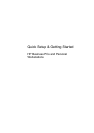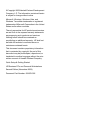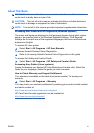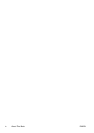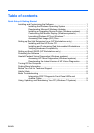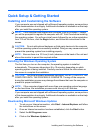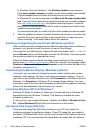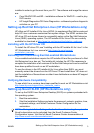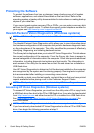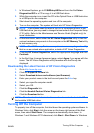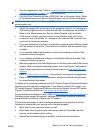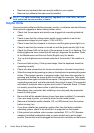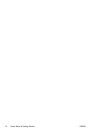●
Run the diagnostics utility. Refer to
Hewlett-Packard Vision Diagnostics
(Windows systems) on page 4 for more information.
●
Run the Drive Protection System (DPS) Self-Test in Computer Setup. Refer
to the Maintenance and Service Guide (English only) for more information.
NOTE: The Drive Protection System (DPS) Self-Test software is available on
some models only.
●
Check the power LED on the front of the computer to see if it is flashing red.
The flashing lights are error codes that will help you diagnose the problem.
Refer to the Maintenance and Service Guide (English only) for details.
●
If the screen is blank, plug the monitor into a different video port on the
computer if one is available. Or, change out the monitor with a monitor that
you know is functioning properly.
●
If you are working on a network, plug another computer with a different cable
into the network connection. There may be a problem with the network plug
or cable.
●
If you recently added new hardware, remove the hardware and see if the
computer functions properly.
●
If you recently installed new software, uninstall the software and see if the
computer functions properly.
●
Boot the computer to the Safe Mode to see if it will boot without all of the drivers
loaded. When booting the operating system, use “Last Known Configuration.”
●
Refer to the comprehensive online technical support at
http://www.hp.com/
support.
●
Refer to
Helpful Hints on page 8 in this guide for more general suggestions.
●
Refer to the comprehensive Maintenance and Service Guide (English only)
for more detailed information.
To assist you in resolving problems online, HP Instant Support Professional Edition
provides you with self-solve diagnostics. If you need to contact HP support, use
HP Instant Support Professional Edition's online chat feature. Access HP Instant
Support Professional Edition at:
http://www.hp.com/go/ispe.
Access the Business Support Center (BSC) at
http://www.hp.com/go/bizsupport for
the latest online support information, software and drivers, proactive notification,
and worldwide community of peers and HP experts.
If it becomes necessary to call for technical assistance, be prepared to do the
following to ensure that your service call is handled properly:
●
Be in front of your computer when you call.
●
Write down the computer serial number and product ID number, and the
monitor serial number before calling.
●
Spend time troubleshooting the problem with the service technician.
ENWW
Before You Call for Technical Support
7