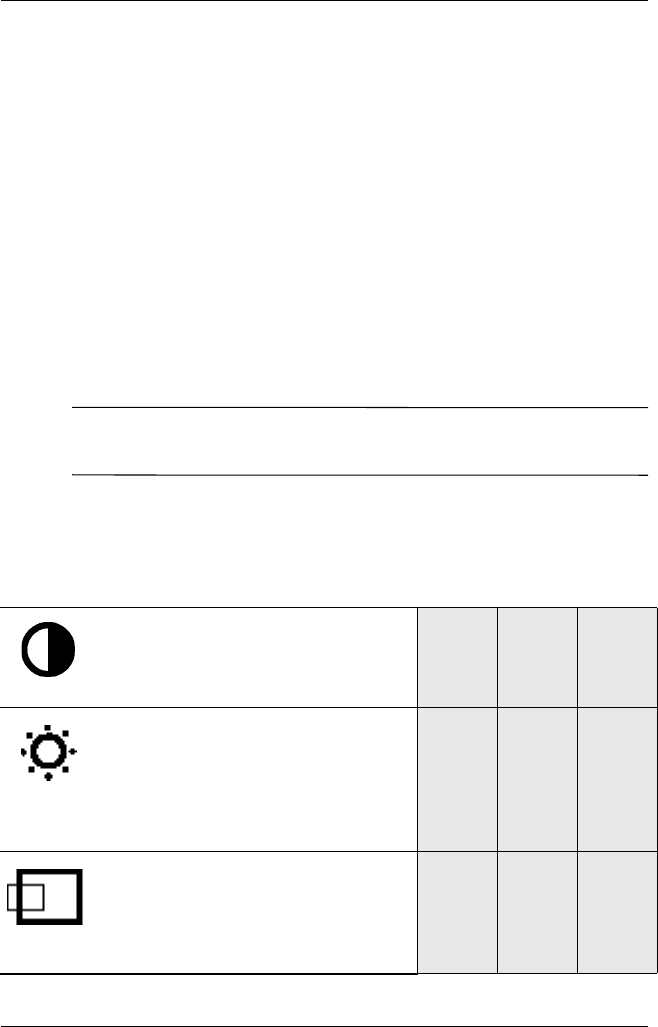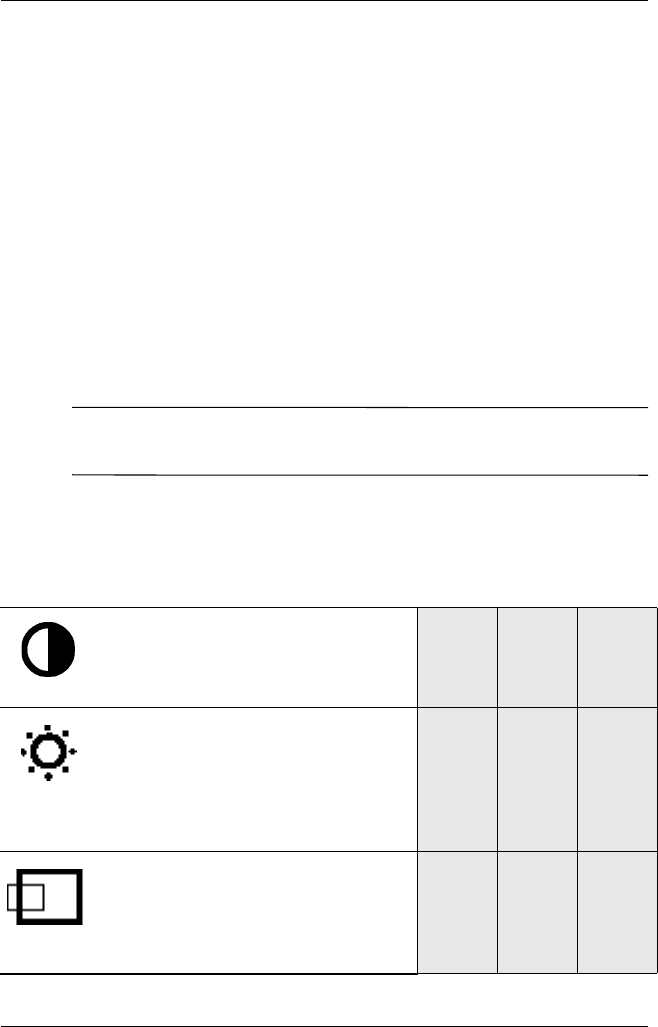
4–4 www.hp.com Reference Guide
Operation
4. Press the Select button on the monitor choose the function.
5. The adjustment window displays. Press the Right-Adjustment
or Left-Adjustment buttons to increase (Right) or decrease
(Left) the level of adjustment.
6. Press Select to save the new adjustment.
7. To exit the On-Screen Display, select the Exit icon and press
the Select button once.
On-Screen Display Functions
Use the Right-Adjustment and Left-Adjustment buttons found on
the front control panel of your monitor to adjust these functions.
✎
The shaded area indicates that this function is available in the
model indicated.
On-Screen Display Icons and Functions
Icon Function Description 5500
7500
&
7550 9500
Contrast Right-Adjustment
increases the contrast
and Left-Adjustment
decreases the contrast.
Brightness Right-Adjustment
increases the
brightness and
Left-Adjustment
decreases the
brightness.
Horizontal
Position
Right-Adjustment moves
the image to the right
and Left-Adjustment
moves the image to the
left.