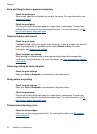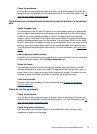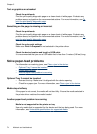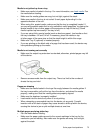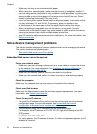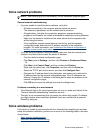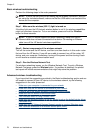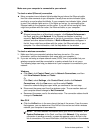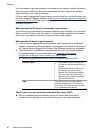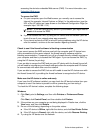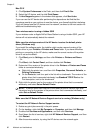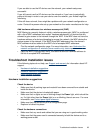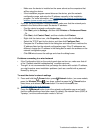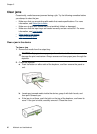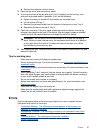If you are unable to get your computer connected to your network, contact the person
who set up your network or the router manufacturer as there might be a hardware
issue with either your router or computer.
If you are able to access the Internet and are using a computer running Windows, you
can also access HP Network Assistant at
www.hp.com/sbso/wireless/tools-setup.html?
jumpid=reg_R1002_USEN for help in setting up a network. (This Web site is only
available in English.)
Make sure that the HP device is connected to your network
If your device is not connected to the same network as your computer, you will not be
able to use the HP device over the network. Follow the steps described in this section
to find out if your device is actively connected to the correct network.
Make sure the HP device is on the network
1. If the HP device supports Ethernet networking and is connected to an Ethernet
network, make sure an Ethernet cable is not plugged into the back of the device. If
an Ethernet cable is plugged into the back, then wireless connectivity is disabled.
2. If the HP device is connected to a wireless network, print the device's Wireless
Configuration page. For more information, see
Understand the network
configuration or wireless (some models only) status report.
Ÿ After the page has been printed, check the Network Status and URL:
Network Status
•
If the Network Status is Ready, the
HP device is actively connected to a
network.
•
If the Network Status is Offline, the
HP device is not connected to a
network. Run the Wireless Network
Test (using the instructions at the
beginning of this section) and follow
any recommendations.
URL The URL shown here is the network
address assigned to the HP device by
your router. You will need this to connect
to the embedded Web server.
Check to see if you can access the embedded Web server (EWS)
Ÿ After you establish that the computer and the HP device both have active
connections to a network, you can verify if they are on the same network by
Chapter 5
80
Maintain and troubleshoot