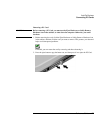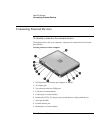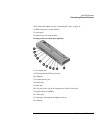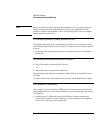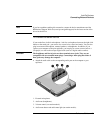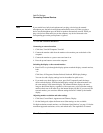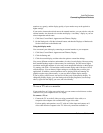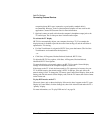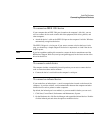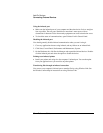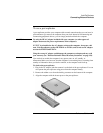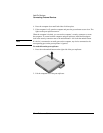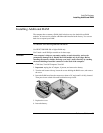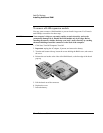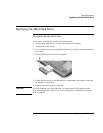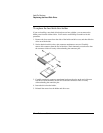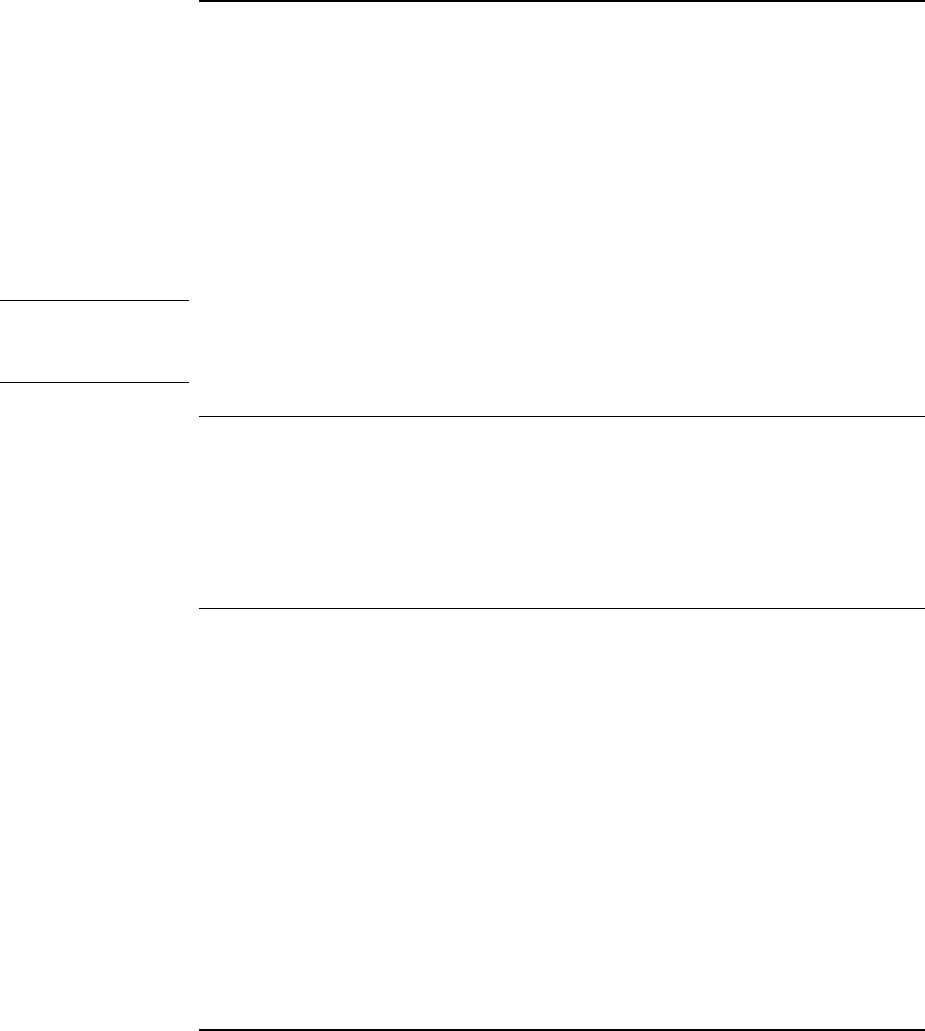
Add-On Devices
Connecting External Devices
Reference Guide 85
To connect an IEEE 1394 device
If your computer has an IEEE 1394 port (located on the computer’s left side), you can
use it to connect devices such as audio and video equipment, disk drives, printers, and
other computers.
• Attach the device’s cable to the IEEE 1394 port on the computer’s left side. Windows
automatically recognizes the device.
The IEEE 1394 port is a 4-wire port. If you want to connect a device that has a 6-wire
plug, you should buy a simple adapter if the device is unpowered, or a hub if the device
requires power.
Note
If you have problems making this connection, contact the device manufacturer and the
HP Business Support Web site (www.hp.com/go/bizsupport) for the latest version of the
driver for the device.
To connect a serial device
The computer includes a standard 9-pin serial port that you can use to connect devices
such as external modems and fax modems.
• Connect the device’s serial cable to the computer’s serial port.
To connect an infrared device
If your model has an infrared port—a small, rectangular lens located on the front of the
computer—it provides wireless, serial communication between the computer and other
infrared devices such as printers or other computers.
By default, the infrared port is not enabled, so you must enable it before you can use it.
1. Click Start, Control Panel, Performance and Maintenance, System.
2. On the Hardware tab, click Device Manager and expand the infrared devices. Double-
click the infrared port and select the option to enable the device.