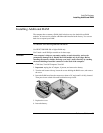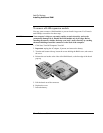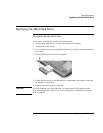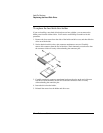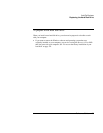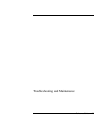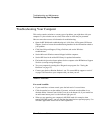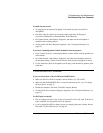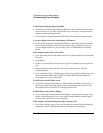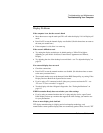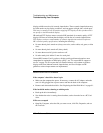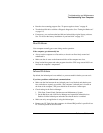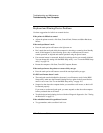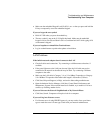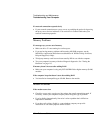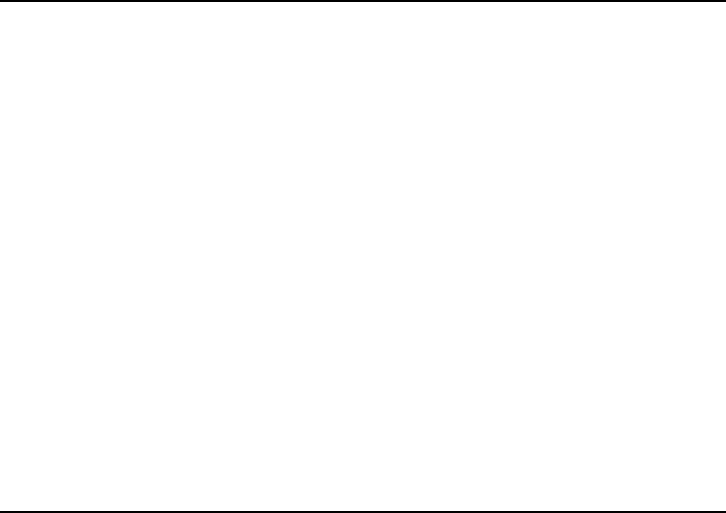
Troubleshooting and Maintenance
Troubleshooting Your Computer
Reference Guide 97
If sound does not record
• Try plugging in an external microphone. Your model may not have a built-in
microphone.
• Check the software controls for recording sound: click Start, All Programs,
Accessories, Multimedia (or Entertainment), Sound Recorder.
• In Volume Control, click Options, Properties, and make sure the microphone is
enabled in the recording controls.
• Test the audio with the e-Diagtools diagnostics. See “Testing the Hardware” on
page 115.
If you hear a loud high-pitched whine (feedback) from the speakers
• In the Volume Control, try reducing the Master volume: double-click the speaker icon
in the taskbar.
• In Volume Control, click Options, Properties, and select the microphone option for
the playback settings. Then in Volume Control, make sure the microphone is muted.
• If your model has a built-in microphone, avoid using it and the built-in speakers at the
same time.
CD-ROM and DVD Problems
If you can’t boot from a CD or DVD in the CD/DVD drive
• Make sure the CD or DVD is bootable, such as the Recovery CD or DVD.
• Make sure the CD-ROM/DVD drive is selected as the boot device—see “To change
the boot device” on page 27.
• Restart the computer: click Start, Turn Off Computer, Restart.
• Test the DVD drive with the e-Diagtools diagnostics. See “Testing the Hardware” on
page 115.
If a DVD plays erratically
• Dirt or smudges can cause a disc to skip. Clean the disc with a soft cloth. If the disc is
badly scratched, it will probably have to be replaced.
• If you’re playing the DVD on battery power, try changing the power scheme. See the
hint under “To play DVD movies” on page 38.