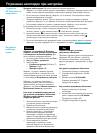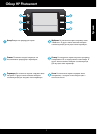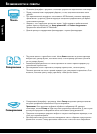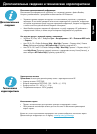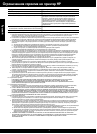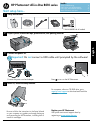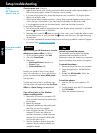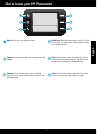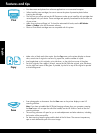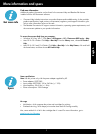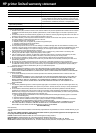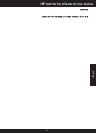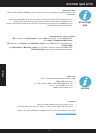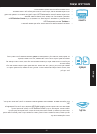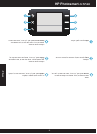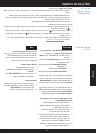10
Features and tips
Copy
Print
Scan
• Make color or black and white copies. Use the Copy menu on the printer display to choose
color, actual size of original or resize to t, paper size, and the number of copies.
• Load single-sheet or thin originals, print side down, on the right front corner of the glass.
• For thick originals, like a page in a book, remove the lid. Place the original, print side down,
into the right front corner of the glass. If possible, lay the lid on top of the original to provide
a white background.
• Scan photographs or documents. Use the Scan menu on the printer display to start HP
scanning software.
Note: If you have uninstalled the HP Digital Imaging software from your computer, pressing
the Scan button will not open the software. Instead, use the HP Solution Center to start the
scanning software.
• The scanning software will open for you to make adjustments and other selections, including
the location of the scanned le.
• For best scanning, keep the glass and the back of the lid clean. The scanner interprets any
spot or mark detected as part of the scan image.
• Print documents and photos from software applications on a connected computer.
• When installing new cartridges, be sure to remove the piece of protective plastic before
inserting the cartridge.
• The rst time you set up and use the HP Photosmart, make sure to install the ink cartridges that
were shipped with your device. These cartridges are specially formulated for the rst-time use
of your printer.
• Make sure you have sufcient ink. To check the estimated ink levels, see the HP Solution
Center or Toolbox in the HP Photosmart software.
• Photo or Photo Black cartridges are not compatible with this printer.
English