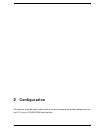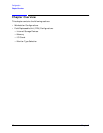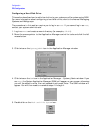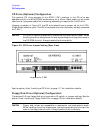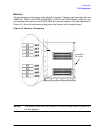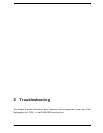Chapter 2 41
Configuration
FRU Configurations
6. Double click on the Disk Devices icon.
The following screen message is displayed:
Scanning the system’s hardware...
The Disk and File Systems window opens containing a list of drives currently
configured on this system. You need to select one of the appropriate drives that is not in
use.
7. Click on Add in the Actions menu and select the item Not Using the Logical Volume
Manager.
8. Enter the mount directory name in the Mount Directory field of the Add Disk window
and click on OK. The following message appears:
Task started.
Creating the device file...
Modifying “/etc/checklist”...
Task completed.
Click OK. You have successfully added a hard disk drive to your system unit.