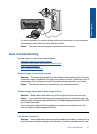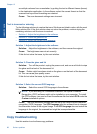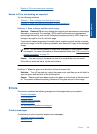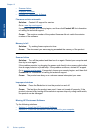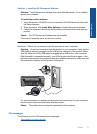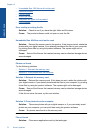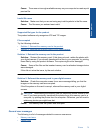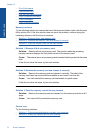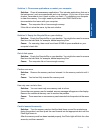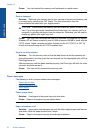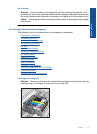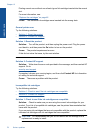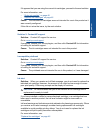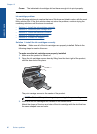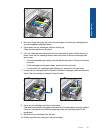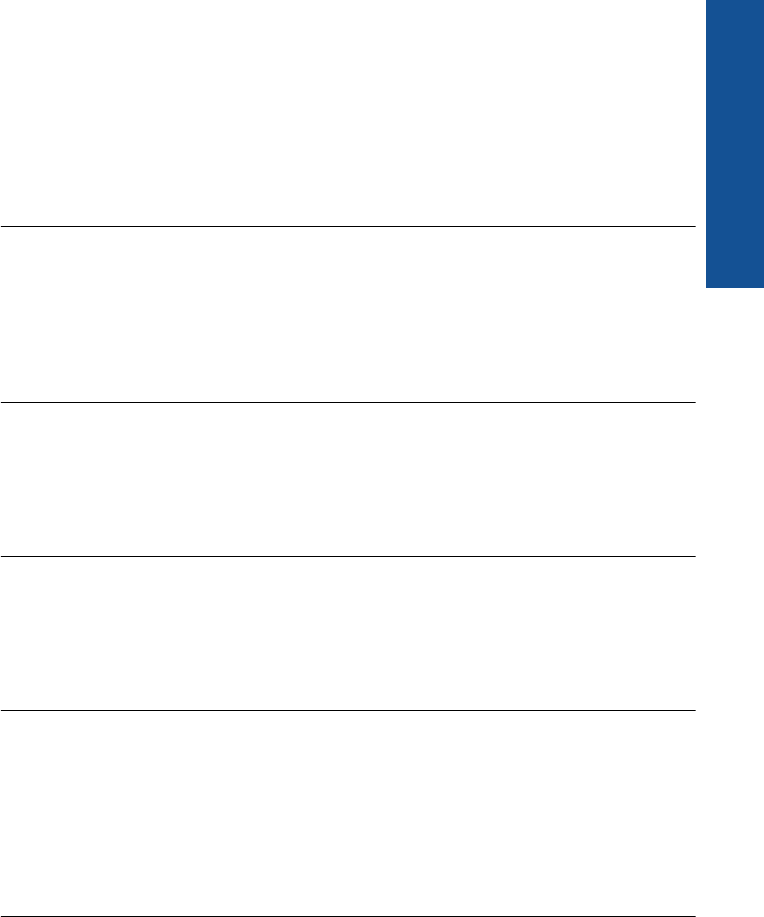
Solution 1: Close some applications or restart your computer
Solution: Close all unnecessary applications. This includes applications that run in
the background, such as screensavers and virus checkers. (If you turn off your virus
checker, remember to turn it back on after you finish.) Try restarting your computer
to clear the memory. You might need to purchase more RAM. Refer to the
documentation that came with your computer.
Cause: The computer did not have enough memory.
If this did not solve the issue, try the next solution.
Solution 2: Empty the Recycle Bin on your desktop
Solution: Empty the Recycle Bin on your desktop. You might also need to remove
files from the hard disk; for example, delete temporary files.
Cause: For scanning, there must be at least 50 MB of space available on your
computer's hard disk.
Out of disk space
Solution: Empty the Recycle Bin on your desktop. You might also need to remove
files from the hard disk; for example, delete temporary files.
Cause: The computer did not have enough memory.
Card access error
Solution: Remove the memory card and reinsert it in the memory card slot until it
stops.
Cause: You had not fully inserted the memory card.
Use only one card at a time
Solution: You can insert only one memory card at a time.
If more than one memory card is inserted, an error message will appear on the display.
Remove the additional memory card to resolve the problem.
Cause: There were two or more memory cards inserted into the product at the same
time.
Card is inserted incorrectly
Solution: Turn the memory card so that the label faces up and the contacts are
facing the product, and then push the card forward into the appropriate slot until the
Photo light turns on.
After the memory card has been inserted properly, the Photo light will blink for a few
seconds, and then remain lit.
Errors 75
Solve a problem