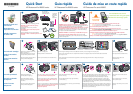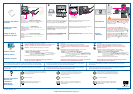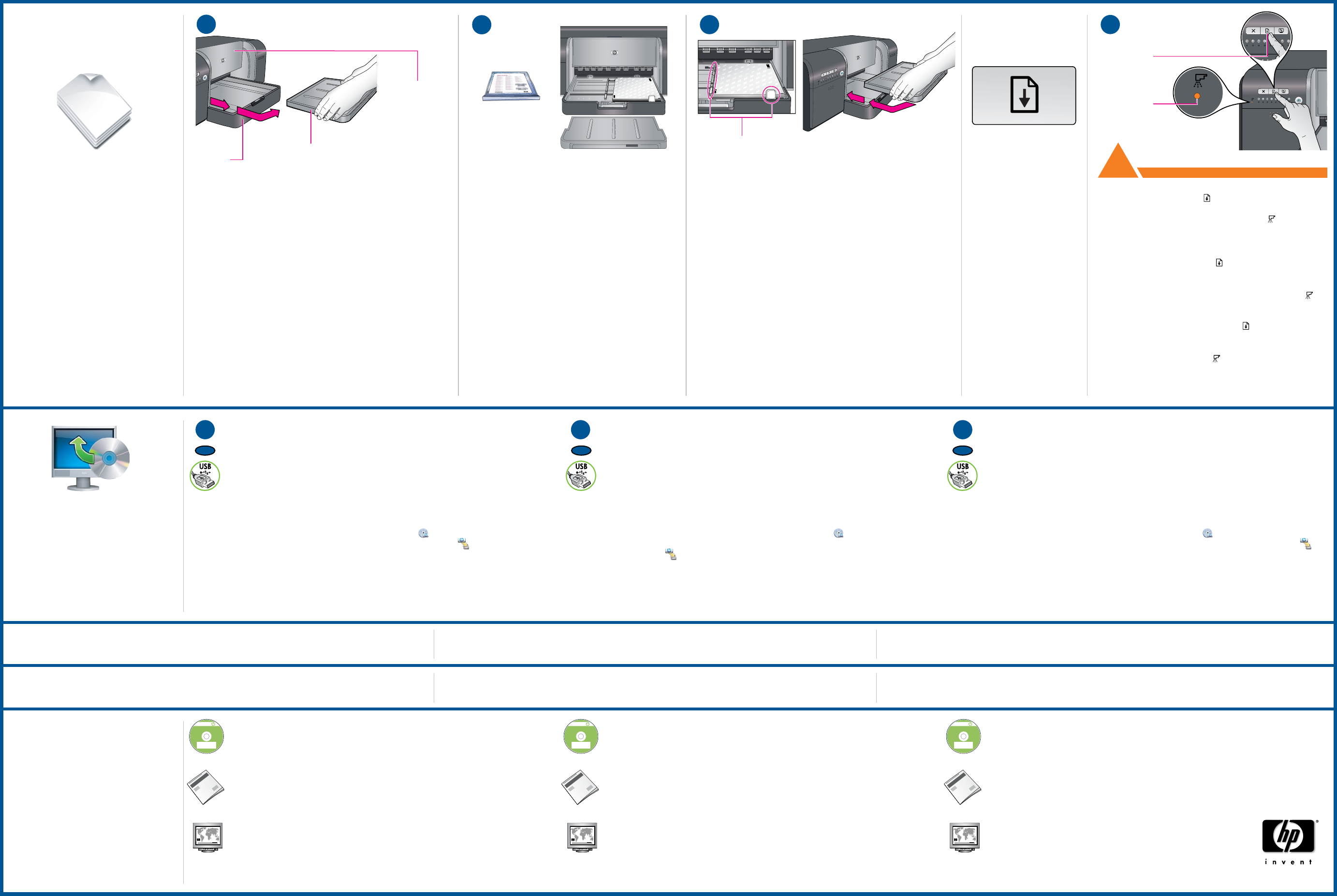
www.hp.com
© 2007 Hewlett-Packard Development Company, L.P.
HP Photosmart Pro
B8800 series
© 2007 HPDC
*Q5734-90277*
*Q5734-90277*
Quick Start
Tutorial included
Product in [country]
www.hp.com/support
*XXXXX-XXXXX*
*XXXXX-XXXXX*
XXXXX--XXXXX
Quick Start
Tutorial included
Product in [country]
www.hp.com/support
HP Photosmart Pro B8800 Series
© 2007 HPDC
?
13
14
15
16
!
HP Photosmart Pro
B8800 series
© 2007 HPDC
*Q5734-90277*
*Q5734-90277*
Quick Start
Tutorial included
Product in [country]
www.hp.com/support
*XXXXX-XXXXX*
*XXXXX-XXXXX*
XXXXX--XXXXX
Quick Start
Tutorial included
Product in [country]
www.hp.com/support
HP Photosmart Pro B8800 Series
© 2007 HPDC
HP Photosmart Pro
B8800 series
© 2007 HPDC
*Q5734-90277*
*Q5734-90277*
Quick Start
Tutorial included
Product in [country]
www.hp.com/support
*XXXXX-XXXXX*
*XXXXX-XXXXX*
XXXXX--XXXXX
Quick Start
Tutorial included
Product in [country]
www.hp.com/support
HP Photosmart Pro B8800 Series
© 2007 HPDC
171717
Contactez le service d’assistance clientèle à l’adresse
www.hp.com/support ou appelez le 1-800-HP Invent
(1-800-474-6836).
Póngase en contacto con la asistencia técnica de HP en
www.hp.com/support, o bien, llame a 1-800-HP invent
(1-800-474-6836).
Contact HP support at www.hp.com/support
or 1-800-HP invent (1-800-474-6836).
Printed in [country] - FraPrinted in [country] - Enu
Retirez le bac de sortie en le tirant droit et fermement.
Le bac de sortie est le « couvercle » amovible au-dessus du bac
principal.
Remarque : assurez-vous que le bac pour supports spéciaux
est fermé.
Charger du papier et
étalonner l’imprimante
Chargez tout le papier photo avancé HP dans le bac
principal orienté en portrait, face brillante vers le bas.
Placez le papier contre le côté droit du bac.
Bac principal Bac de sortie
Papier pour
l’étalonnage
Guides de papier
Réglez les guides de papier. Vérifiez que le papier est posé à plat.
Remettez le bac de sortie en place.
Installation du logiciel
Vous devez installer le logiciel d’impression afin que l’imprimante fonctionne
correctement.
Vous pouvez installer le logiciel pendant l’étalonnage de l’imprimante.
Important – Utilisateurs Windows : ne branchez l’imprimante à votre
ordinateur à l’aide d’un câble USB que quand vous y serez invité par le logiciel
d’installation et pas avant.
Important – Achetez un câble USB séparément si aucun n’est inclus.
Insérez le CD inclus dans votre ordinateur si vous ne l’avez pas déjà fait.
Windows : cliquez sur Installer le logiciel de l’imprimante.
Macintosh : double-cliquez sur l’icône du logiciel HP ( ) sur le bureau, puis double-
cliquez sur l’icône du programme d’installation de HP Photosmart ( ).
Si vous avez terminé toutes les étapes d’installation du matériel, passez à
l’étape d’installation du logiciel.
Suivez les instructions à l’écran pour installer le logiciel.
1.
2.
Besoin de plus
d’informations ?
Lisez le manuel d’utilisation.
Regardez le Didacticiel de Démarrage Rapide animé inclus
sur le CD (voir étape 3). Cliquez sur Besoin d’aide ? dans
le didacticiel pour résoudre des problèmes de configuration.
Voyant de tête
d’impression
Bouton de reprise
Appuyez sur le bouton Reprendre [ ] pour démarrer
l’étalonnage. L’étalonnage dure de 30 à 40 minutes.
Pendant ce temps, installez le logiciel (étape 17). Quand
le voyant de tête d’impression [ ] s’éteint, l’étalonnage est
terminé.
L’encre des cartouches livrées avec l’imprimante sert à l’initialisation de l’imprimante. L’encre de ces
cartouches, ou de celles de rechange, sert également au nettoyage des buses et au maintien du flux
d’encre homogène.
Laissez toujours l’imprimante branchée afin qu’elle puisse effectuer des opérations de maintenance.
Pour plus d’informations, reportez-vous au guide de l’utilisateur.
Quand l’étalonnage est terminé et l’installation du logiciel achevée,
votre imprimante est prête à l’utilisation.
Démarrer
l’étalonnage
FR
Bac pour supports
spéciaux
IMPORTANT
Retire la bandeja de salida tirando firmemente.
La bandeja de salida es la “tapa” extraíble situada sobre
la bandeja principal.
Nota: Asegúrese de que la bandeja para soportes especializados
está cerrada.
Cargue papel y calibre
la impresora
Cargue todo el papel fotográfico avanzado de HP en la
bandeja principal con una orientación vertical y la cara
satinada hacia abajo. Alinee el papel contra el lado
derecho de la bandeja.
Bandeja
principal
Bandeja
de salida
Papel de calibración
Guías del papel
Ajuste las guías del papel. Compruebe que el papel está plano.
Ajuste la bandeja de salida de nuevo en su sitio.
Instale el software
Para un correcto funcionamiento de la impresora, necesita realizar la instalación
del software.
Puede instalar el software mientras la impresora se está calibrando.
Atención a los usuarios de Windows: Conecte la impresora al equipo con
un cable USB sólo cuando se lo indique el programa de instalación de software
y no antes.
Importante: Adquiera el cable USB por separado si no está incluido.
Inserte el CD en su equipo si aún no lo ha hecho.
Windows: Haga clic en Instalar software de la impresora.
Macintosh: Haga doble clic en el icono de HP Software ( ) en el escritorio y,
a continuación, haga doble clic en el icono de HP Photosmart Installer
( ). Si ya ha completado la instalación del hardware, vaya al paso
de la instalación del software.
Siga las instrucciones que aparecen en pantalla para instalar el software.
1.
2.
ES
¿Necesita más
información?
Vea el tutorial animado de la guía rápida que se incluye
en el CD (paso 3). Haga clic en el enlace ¿Necesita ayuda?
del tutorial para recibir ayuda acerca de cómo resolver
problemas de instalación.
Consulte la Guía del usuario.
Indicador
luminoso del
cabezal de
impresión
Botón reanudar
Presione el botón reanudar [ ] para iniciar la
calibración de la impresora. La calibración dura entre
30 y 40 minutos. Aproveche este momento para instalar el
software (paso 17). El indicador luminoso del cabezal [ ]
se apaga cuando la calibración ha terminado.
La tinta de los cartuchos que se incluyen en la caja de la impresora se usa para la inicialización de la
impresora. Tanto la tinta de estos cartuchos como la de los cartuchos de sustitución, se usa para mantener
los inyectores de tinta limpios y hacer que la tinta se distribuya correctamente.
Se recomienda que deje siempre la impresora conectada para que pueda realizar las tareas automáticas
de mantenimiento. Para obtener más información consulte la Guía del usuario.
La impresora estará preparada para su uso cuando haya terminado
la calibración de ésta y la instalación del software.
Inicie la calibración
Bandeja para soportes
especializados
IMPORTANTE
EN
Paper guides
Paper for calibration
Remove the output tray straight out, by pulling it firmly.
The output tray is the removable ‘lid’ on top of the main tray.
Note: Make sure the specialty media tray is closed.
Load all of the included HP Advanced Photo paper into
the main tray in portrait orientation, glossy side down.
Align the paper against the right side of the tray.
Adjust the paper guides. Check that the paper is lying flat.
Slide the output tray back into place.
Press the Resume button [ ] to start printer calibration.
Calibration takes 30–40 minutes. Use this time to install the
software (step 17). When the Printhead light [ ] goes off,
calibration is complete.
Install the software
Need more information?
View the animated Quick Start Tutorial on the included CD
(see step 3). Click the Need help? link in the tutorial for help
on solving setup problems.
Read the User Guide.
Insert the included CD into your computer if you haven’t already.
Windows: Click Install Printer Software.
Macintosh: Double-click the HP Software icon ( ) on the desktop, and then
double-click the HP Photosmart Installer icon ( ). If you’ve completed
all the hardware setup steps, skip ahead to the software install step.
Follow the onscreen instructions to install the software.
1.
2.
You need to install the printer software for the printer to work correctly.
You can install the software while the printer is calibrating.
Important – Windows users: Connect the printer to your computer with a USB
cable only when prompted by the software install program and not before.
Important – Purchase a USB cable separately if it is not included.
Load paper and calibrate
the printer
Main tray Output tray
Printhead light
Resume button
Ink in the cartridges included in the printer box is used for printer initialization. Ink from these cartridges,
as well as from replacement cartridges, is also used to keep print nozzles clear and ink flowing smoothly.
Always leave the printer plugged in so that it can perform self-servicing routines. For more information,
see the User Guide.
When the printer finishes calibrating and software installation is
complete, your printer is ready to use.
Start calibration
Specialty media tray
IMPORTANT