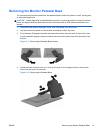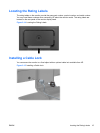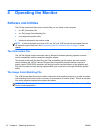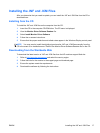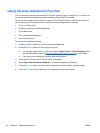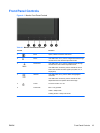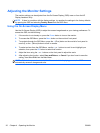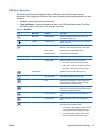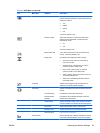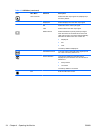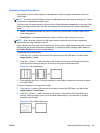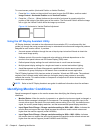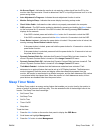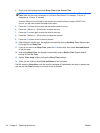OSD Menu Selections
The following table lists the On-Screen Display (OSD) menu selections and their functional
descriptions. After changing an OSD menu item, and if the menu screen has these options, you may
choose to:
●
Cancel—to return to the previous menu level.
●
Save and Return—to save all changes and return to the OSD Main Menu screen. This Save
and Return option is only active if you change a menu item.
Table 4-2 OSD Menu
Icon Main Menu Submenu Description
Brightness Adjustable scale Adjusts the brightness level of the screen. The
factory default range is 90.
Contrast Adjustable scale Adjusts the contrast level of the screen. The factory
default range is 80.
Color Selects the screen color. The factory default is
6500K or Custom Color, depending on the model.
Warm (5000K) Changes color to slightly reddish white.
Standard (6500K) Uses standard colors (default).
Cool (9300K) Changes color to slightly blueish white.
Custom (RGB) Selects and adjusts your own color scales:
●
Red Color - sets your own red color levels
●
Green Color - sets your own green color levels
●
Blue Color - sets your own blue color levels
Image Control Adjusts the screen image. (VGA input only)
Auto Adjustment Automatically adjusts the screen image.
Clock Minimizes any vertical bars or strips visible on the
screen background. Adjusting the Clock will also
change the horizontal screen image.
Clock Phase Adjusts the focus of the display. This adjustment
allows you to remove any horizontal noise and clear
or sharpen the image of characters.
Horizontal Position Adjusts the position of the screen image left and
right.
Vertical Position Adjusts the position of the screen image up and
down.
Custom Scaling Selects the method on how displayed information on
the monitor will be formatted. Select:
●
Fill to Screen - image fills the entire screen and
may look distorted or elongated because of
non-proportional scaling of height and width.
●
Fill to Aspect Ratio - image is sized to fit the
screen and maintains proportional image.
ENWW Adjusting the Monitor Settings 21