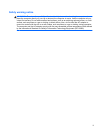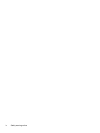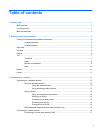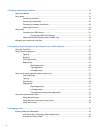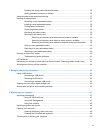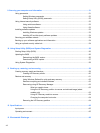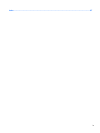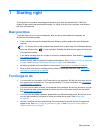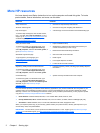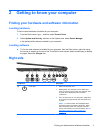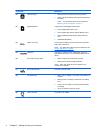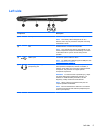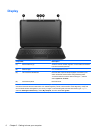4 Enjoying entertainment features ................................................................................................................. 18
Using the webcam .............................................................................................................................. 19
Using audio ........................................................................................................................................ 19
Connecting speakers ......................................................................................................... 19
Connecting headphones .................................................................................................... 20
Connecting a headset microphone .................................................................................... 20
Checking the sound ........................................................................................................... 20
Using video ......................................................................................................................................... 20
Connecting an HDMI device .............................................................................................. 21
Configuring HDMI audio settings ...................................................................... 21
Using Intel Wireless Display (select models only) ............................................................. 22
Managing your audio and video files .................................................................................................. 22
5 Navigating using touch gestures, pointing devices, and the keyboard .................................................. 23
Using the TouchPad ........................................................................................................................... 23
Using TouchPad gestures .................................................................................................................. 23
Tapping .............................................................................................................................. 24
Scrolling ............................................................................................................................. 25
Pinching/zooming .............................................................................................................. 25
Edge swipes ...................................................................................................................... 26
Right-edge swipe .............................................................................................. 26
Top-edge swipe ................................................................................................. 26
Left-edge swipe ................................................................................................. 27
Using touch screen gestures (select models only) ............................................................................. 27
One-finger slide ................................................................................................................. 27
Tapping .............................................................................................................................. 28
Pinch/stretch ...................................................................................................................... 29
Edge swipes ...................................................................................................................... 30
Right-edge swipe .............................................................................................. 30
Left-edge swipe ................................................................................................. 30
Top-edge swipe and bottom-edge swipe .......................................................... 31
Using the keyboard and mouse .......................................................................................................... 32
Using the action keys ......................................................................................................... 32
Using Microsoft Windows 8 shortcut keys ......................................................................... 33
Using the hot keys ............................................................................................................. 34
6 Managing power ............................................................................................................................................ 35
Initiating Sleep and Hibernation ......................................................................................................... 35
Intel Rapid Start Technology (select models only) ............................................................ 35
Initiating and exiting Sleep ................................................................................................. 36
vi