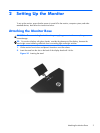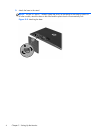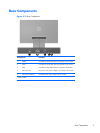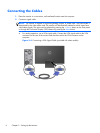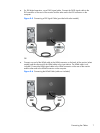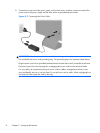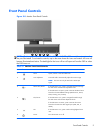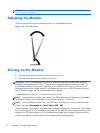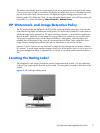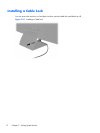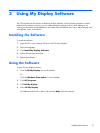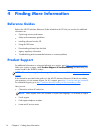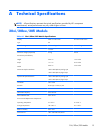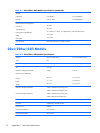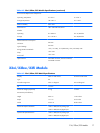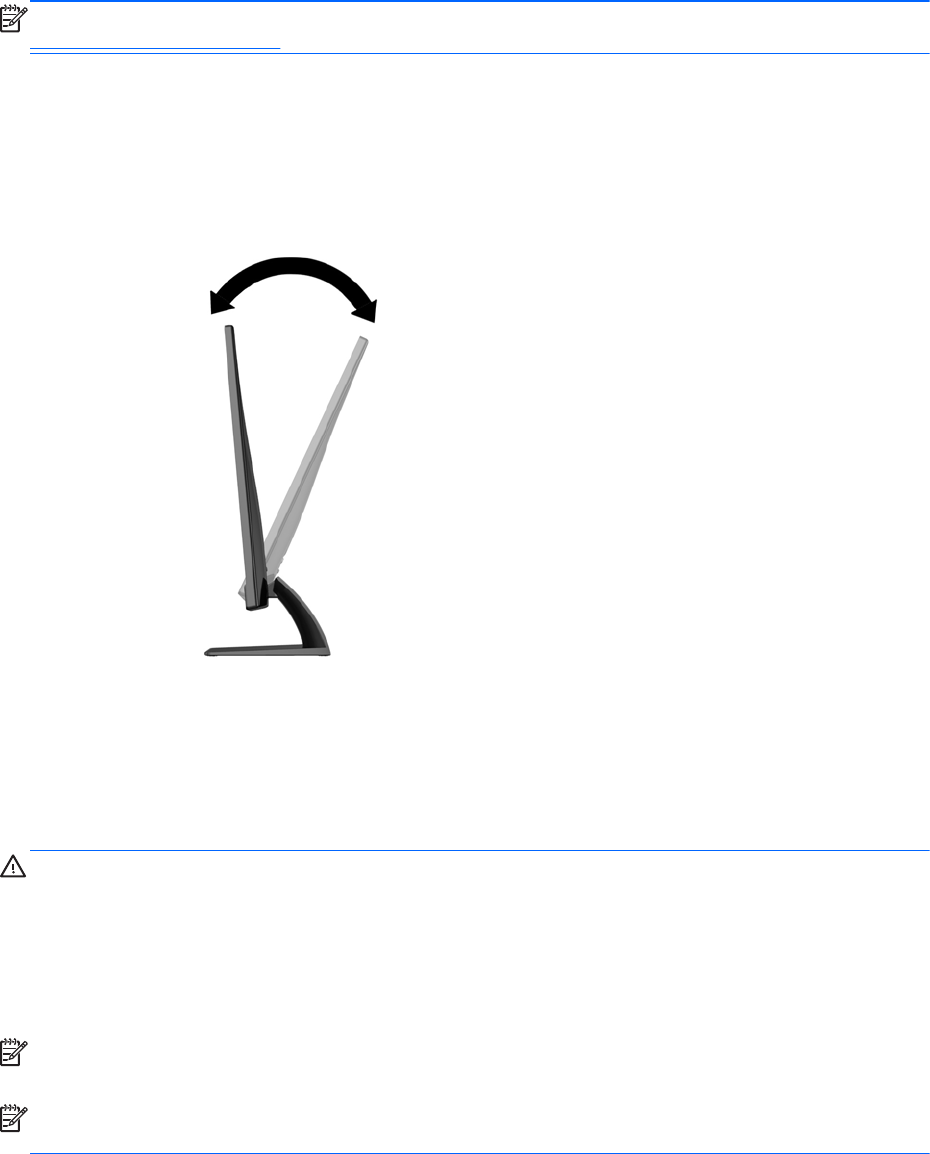
NOTE: To view an OSD menu simulator, visit the HP Customer Self Repair Services Media Library at
http://www.hp.com/go/sml.
Adjusting the Monitor
Tilt the monitor panel forward or backward to set it to a comfortable eye level.
Figure 2-9 Tilting the Monitor
Turning on the Monitor
1. Press the power button on the front of the monitor to turn it on.
2. Press the power button on the computer to turn it on.
CAUTION: Burn-in image damage may occur on monitors that display the same static image on
screen for a prolonged period of time.* To avoid burn-in image damage on the monitor screen, you
should always activate a screen saver application or turn off the monitor when it is not in use for a
prolonged period of time. Image retention is a condition that may occur on all LCD screens. Monitors
with a “burned-in image” are not covered under the HP warranty.
* A prolonged period of time is 12 consecutive hours of non-use.
NOTE: If pressing the power button has no effect, the Power Button Lockout feature may be enabled.
To disable this feature, press and hold the monitor power button for 10 seconds.
NOTE: You can disable the power LED in the OSD menu. Press the Menu button on the front of the
monitor, then select Management > Bezel Power LED > Off.
When the monitor is powered on, a Monitor Status message is displayed for five seconds. The message
shows which input (VGA, DVI, or HDMI) is the current active signal, the status of the auto-switch source
setting (On or Off; factory default is On), the default source signal (factory default is Auto-switch), the
current preset display resolution, and the recommended preset display resolution.
10 Chapter 2 Setting Up the Monitor