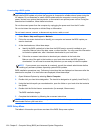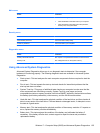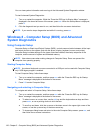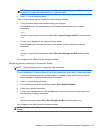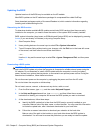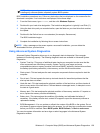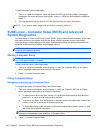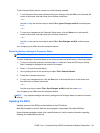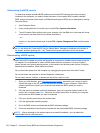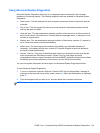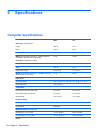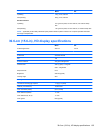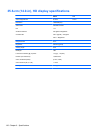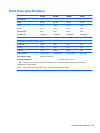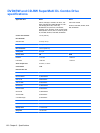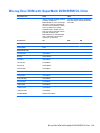Determining the BIOS version
To determine whether available BIOS updates contain later BIOS versions than those currently
installed on the computer, you need to know the version of the system BIOS currently installed.
BIOS version information (also known as ROM date and System BIOS) can be displayed by starting
Computer Setup.
1. Start Computer Setup.
2. Use a pointing device or the arrow keys to select File > System Information.
3. To exit Computer Setup without saving your changes, click the Exit icon in the lower-left corner
of the screen, and then follow the on-screen instructions.
– or –
Use the tab key and the arrow keys to select File > Ignore Changes and Exit, and then press
enter.
NOTE: You can also determine the BIOS version by turning on or restarting the computer, pressing
the esc key while the “Press the ESC key for Startup Menu” message is displayed at the bottom of
the screen, and then pressing the f1 key. Follow the on-screen instructions to exit this screen.
Downloading a BIOS update
CAUTION: To reduce the risk of damage to the computer or an unsuccessful installation, download
and install a BIOS update only when the computer is connected to reliable external power using the
AC adapter. Do not download or install a BIOS update while the computer is running on battery
power, docked in an optional docking device, or connected to an optional power source. During the
download and installation, follow these instructions:
Do not disconnect power from the computer by unplugging the power cord from the AC outlet.
Do not shut down the computer or initiate Suspend or Hibernation.
Do not insert, remove, connect, or disconnect any device, cable, or cord.
1. Open your Web browser, go to http://www.hp.com/support, and select your country or region.
Access the page on the HP Web site that provides software for your computer. Follow the on-
screen instructions to identify your computer and access the BIOS update you want to
download.
2. Click the option for software and driver downloads, type your computer model number in the
product box, and then press enter. Follow the on-screen instructions to identify your computer
and access the BIOS update you want to download.
3. Click your specific product from the models listed.
4. Click the appropriate operating system.
5. Go to the BIOS section and download the BIOS software package.
6. Follow the installation instructions as provided with the downloaded BIOS software package.
NOTE: After a message on the screen reports a successful installation, you can delete the
downloaded file from your hard drive.
132 Chapter 5 Computer Setup (BIOS) and Advanced System Diagnostics