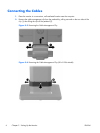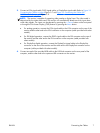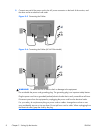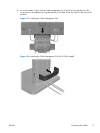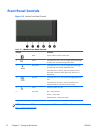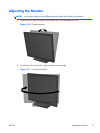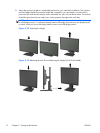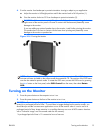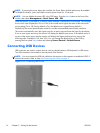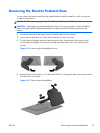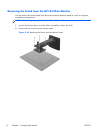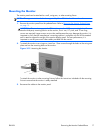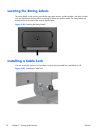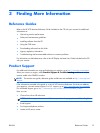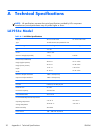4. Pivot the monitor from landscape to portrait orientation viewing to adapt to your application.
a. Adjust the monitor to full height position and tilt the monitor back to full tilt position (1).
b. Pivot the monitor clockwise 90° from landscape to portrait orientation (2).
CAUTION: If the monitor is not in full height and full tilt position when pivoting, the bottom
right corner of the monitor panel will come in contact with the base and potentially cause
damage to the monitor.
If you are adding an optional speaker bar to the monitor, install it after pivoting the monitor.
The speaker bar will come in contact with the base when pivoting and potentially cause
damage to the monitor or speaker bar.
Figure 2-14 Pivoting the Monitor
NOTE: To view information on the screen in portrait mode, you can install the HP Display
Assistant software included on the software and documentation CD. The position of the OSD menu
can also be rotated to portrait mode. To rotate the OSD menu, access the OSD menu by pressing
the Menu button on the front panel, select OSD Control from the menu, then select Rotate
OSD.
Turning on the Monitor
1. Press the power button on the computer to turn it on.
2. Press the power button on the front of the monitor to turn it on.
CAUTION: Burn-in image damage may occur on monitors that display the same static image on
screen for a prolonged period of time.* To avoid burn-in image damage on the monitor screen, you
should always activate a screen saver application or turn off the monitor when it is not in use for a
prolonged period of time. Image retention is a condition that may occur on all LCD screens. Monitors
with a “burned-in image” are not covered under the HP warranty.
* A prolonged period of time is 12 consecutive hours of non-use.
ENWW
Turning on the Monitor
13