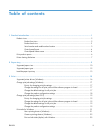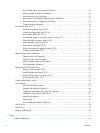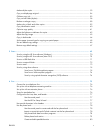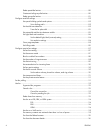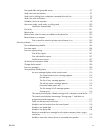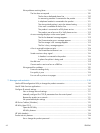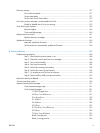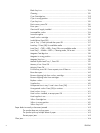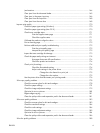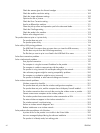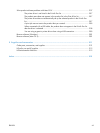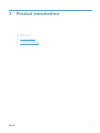Jam locations ........................................................................................................ 164
Clear jams from the document feeder ...................................................................... 165
Clear jams in the paper input tray ........................................................................... 166
Clear jams from the output bin ................................................................................ 168
Clear jams from the rear door ................................................................................. 168
Improve print quality ............................................................................................................. 170
Check the paper type setting (Windows) .................................................................. 170
Check the paper type setting (Mac OS X) ................................................................. 170
Check toner cartridge status ................................................................................... 171
Print the supplies status page ................................................................... 171
Check the supplies status ......................................................................... 171
Calibrate the product to align the colors .................................................................. 171
Print a cleaning page ............................................................................................ 172
Perform additional print quality troubleshooting ........................................................ 172
Print the print quality page ...................................................................... 172
Interpret the print quality page ................................................................. 172
Inspect the toner cartridge for damage .................................................................... 173
Check the paper and printing environment ............................................................... 174
Use paper that meets HP specifications ..................................................... 174
Check the product environment ................................................................ 174
Check print job settings .......................................................................................... 174
Check the EconoMode setting .................................................................. 174
Adjust color settings in the printer driver .................................................... 175
Change the color theme for a print job ...................................... 175
Change the color options ......................................................... 175
Use the printer driver that best meets your printing needs ........................................... 176
Solve copy quality problems .................................................................................................. 178
Check the scanner glass for dirt and smudges ........................................................... 178
Check the paper settings ........................................................................................ 179
Check the image adjustment settings ....................................................................... 179
Optimize for text or pictures ................................................................................... 180
Edge-to-edge copying ............................................................................................ 181
Clean the pickup rollers and separation pad in the document feeder ........................... 181
Solve scan quality problems .................................................................................................. 183
Check the scanner glass for dirt and smudges ........................................................... 183
Check the resolution settings ................................................................................... 184
Check the color settings ......................................................................................... 184
Check the image adjustment settings ....................................................................... 185
Optimize for text or pictures ................................................................................... 186
Clean the pickup rollers and separation pad in the document feeder ........................... 186
Solve fax quality problems .................................................................................................... 188
ENWW xi