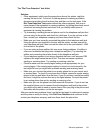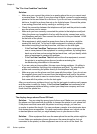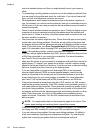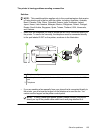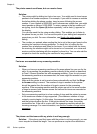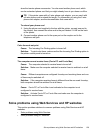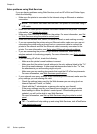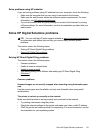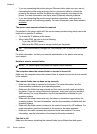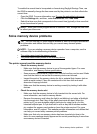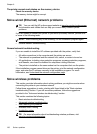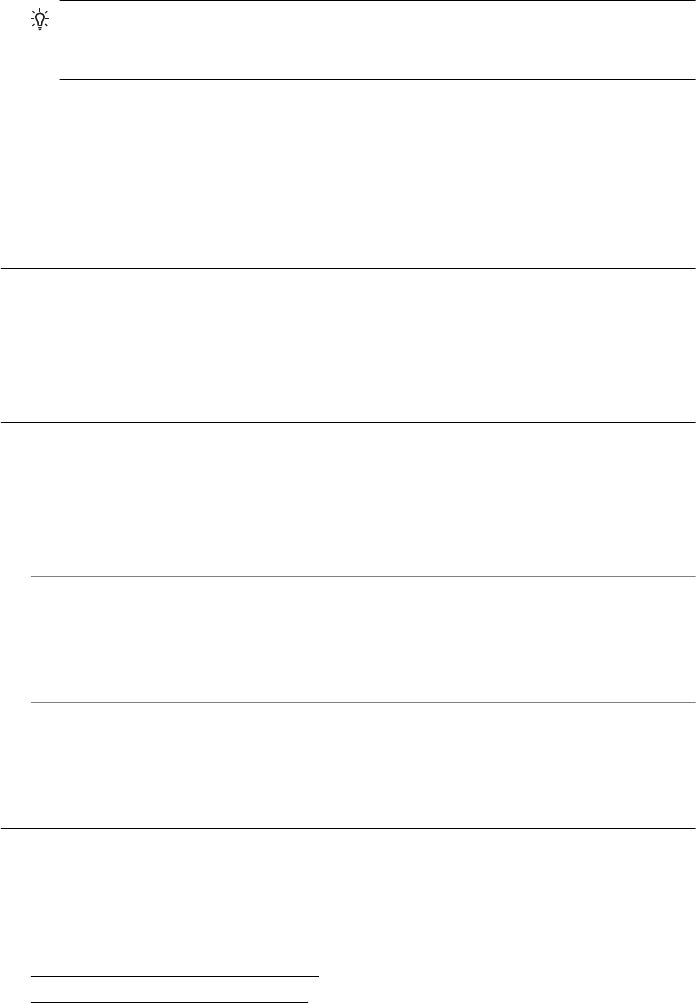
store that carries phone accessories. You also need another phone cord, which
can be a standard phone cord that you might already have in your home or office.
TIP: If the printer came with a 2-wire phone cord adaptor, you can use it with
a 4-wire phone cord to extend the length. For information on using the 2-wire
phone cord adaptor, see the documentation that came with it.
To extend your phone cord
1. Using the phone cord supplied in the box with the printer, connect one end to
the coupler, then connect the other end to the port labeled 1-LINE on the back
of the printer.
2. Connect another phone cord to the open port on the coupler and to the
telephone wall jack.
Color faxes do not print
Cause: The Incoming Fax Printing option is turned off.
Solution: To print color faxes, make sure that the Incoming Fax Printing option in
the printer control panel is turned on.
The computer cannot receive faxes (Fax to PC and Fax to Mac)
Cause: The computer selected to receive faxes is turned off.
Solution: Make sure the computer selected to receive faxes is switched on at all
times.
Cause: Different computers are configured for setup and receiving faxes and one
of them may be switched off.
Solution: If the computer receiving faxes is different from the one used for setup,
both computers should be switched on at all times.
Cause: Fax to PC or Fax to Mac is not activated or the computer is not
configured to receive faxes.
Solution: Activate Fax to PC or Fax to Mac and make sure the computer is
configured to receive faxes.
Solve problems using Web Services and HP websites
This section provides solutions to common problems using Web Services and HP
websites.
•
Solve problems using Web Services
•
Solve problems using HP websites
Solve problems using Web Services and HP websites 129