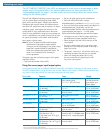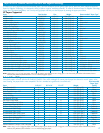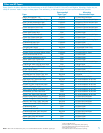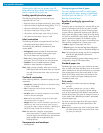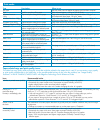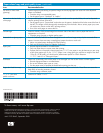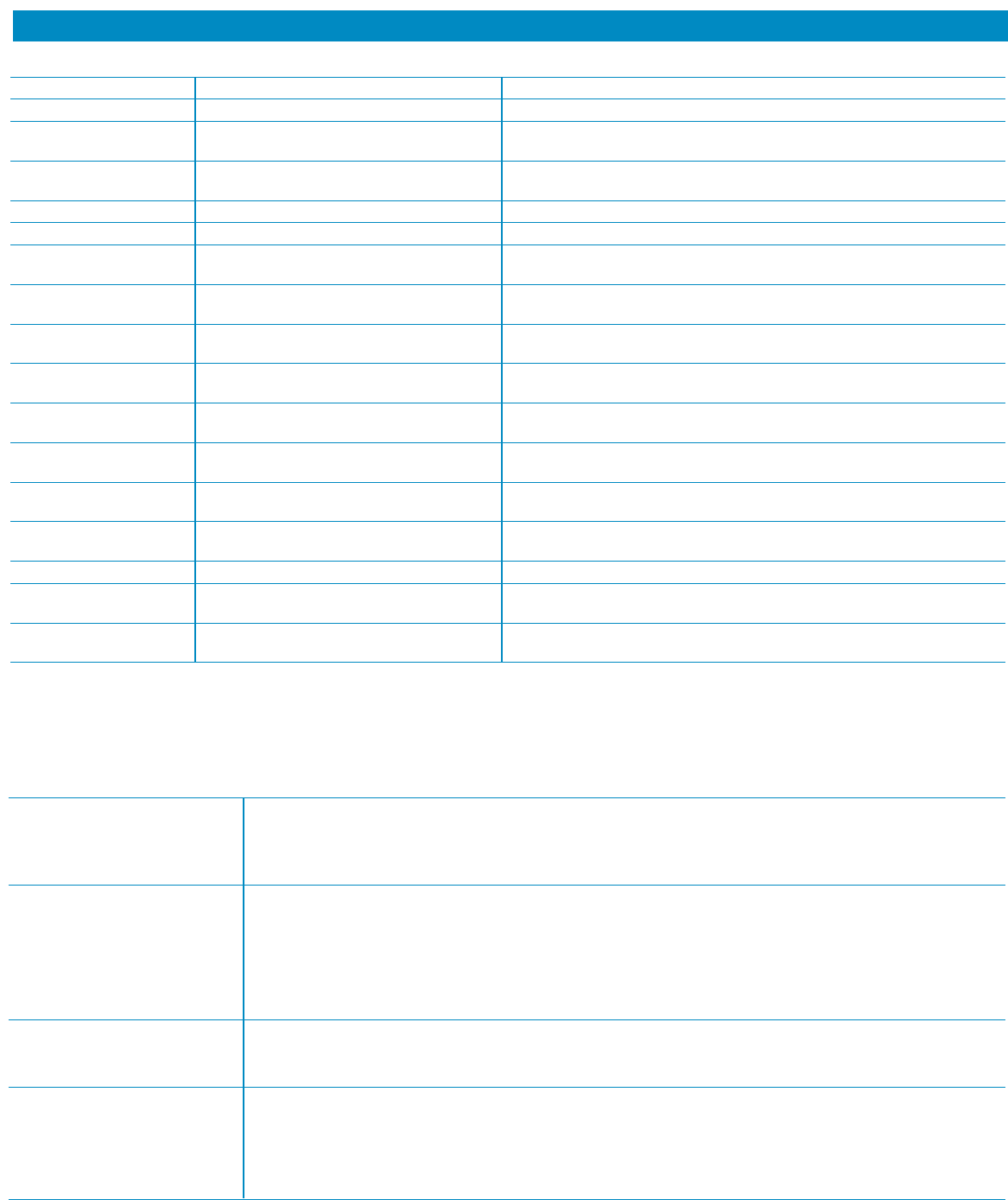
Type Description When to use
Any type Use only when user will define the paper type from their computer
Plain Used for everyday office paper Plain uncoated paper < 150 g/m
2
(40 lb bond)
HP Matte Premium Optimized print setting for this paper Only to be used for HP Premium Presentation matte 120 g/m
2
or
120g HP Professional Inkjet Paper 120 g/m
2
matte
HP Matte Brochure 180g Optimized print setting for this paper Only to be used for HP Brochure and Flyer Paper matte 180 g/m
2
or
HP Superior Inkjet Paper 180 g/m
2
matte
HP Matte Cover 200g Optimized print setting for this paper Only to be used for this HP branded paper
HP Glossy Edgeline 180g Optimized print setting for this paper Only to be used for HP Brochure Paper for Edgeline Technology 180 g/m
2
Cardstock Optimized for physical properties of Plain uncoated paper from 160–220 g/m
2
(60–80 lb cover)
heavier weight paper at a reduced speed
Matte Optimized for high-quality printing If using 11" x 17" paper, then the paper must be long grain or greater
at a reduced speed than 120 g/m
2
Matte Brochure Optimized for high-quality printing on If using 11" x 17" paper, then the paper must be long grain or greater
digital color copy paper at a reduced speed than 120 g/m
2
Matte Cover Optimized for physical properties of Plain uncoated paper from 160–220 g/m
2
(60–80 lb cover)
heavier weight paper at a reduced speed
Labels Optimized for physical properties of Uncoated non-glossy
plain paper labels at a reduced speed
Letterhead Optimized for physical properties Fine (rag, cotton, etc.) uncoated paper < 150 g/m
2
(40 lb bond)
of textured letterhead papers
Preprinted Maintains page order of preprinted Plain uncoated paper < 150 g/m
2
(40 lb bond)
serialized forms
Prepunched Optimized for physical properties of Letter (3-hole) or (2- or 4-hole) plain uncoated paper < 150 g/m
2
prepunched plain paper (40 lb - bond) only
Colored Used for everyday office paper Plain uncoated paper < 150 g/m
2
(40 lb bond)
Bond Optimized for physical properties of higher Fine (rag, cotton, etc.) uncoated paper < 150 g/m
2
(40 lb bond)
quality bond paper
Recycled Used for everyday office recycled Plain uncoated paper < 150 g/m
2
(40 lb bond)
(30–100%) paper
8
Issue Recommended action
Wrinkles in printed areas (cockle) Excessive cockle is caused by a bad combination of the image, paper and weather.
• Excessively dry paper cockles more. Store paper at proper humidity (45%-55%).
• Lighter weight papers cockle more than heavier weights.
• Black ink cockles more than color ink. Consider changing the color of a graphic.
Printing on 11" x 17" To optimize print quality and avoid paper jams, your HP CM8060/CM8050 MFP will sometimes print very
(and other large slowly on 11"x17" paper that is short grain and less than 120 g/m
2
(32 lb bond).
formats) is exceedingly slow • Use only long grain 11"x17" paper. If you know that your paper is a long grain type, set the
administrator option for “Grain Direction 11x17 and A3” to “Long-grain Paper.”
• If your paper is short grain but has a weight of at least 120 g/m
2
(32 lb bond) you may set the
administrator option for “Grain Direction 11"x17" and A3” to “Long-grain Paper.”
Output is wet to The combination of certain papers that don’t dry quickly and poor weather conditions may result in longer
the touch drying times.
• Change your paper to a recommended paper or set the paper type to “Cardstock.”
Printed page is Excessive curl is caused by a bad combination of the image, paper and weather.
excessively curled • Excessively dry paper curls more. Store paper at proper humidity (45%-55%).
• Black ink causes curl more than color ink. Consider changing the color of a graphic.
• Many 100% recycled papers and lighter weight papers curl badly. Consider using a
different paper.
Print modes
Paper-related copy and print quality issues
This table lists copy quality and print quality issues that might be related to the paper that is used. If you encounter a copy quality
or print quality problem that is not listed here, or the recommended actions do not solve the problem, see “Image Quality
Problems” in the HP CM8060/CM8050 MFPs with Edgeline Technology Quick Reference Guide.