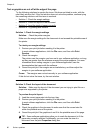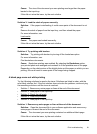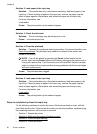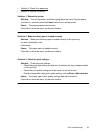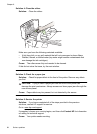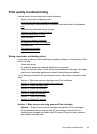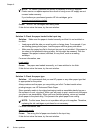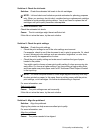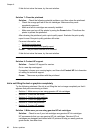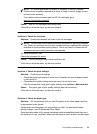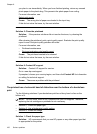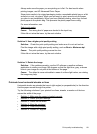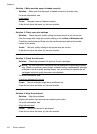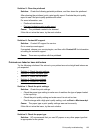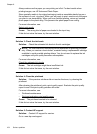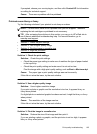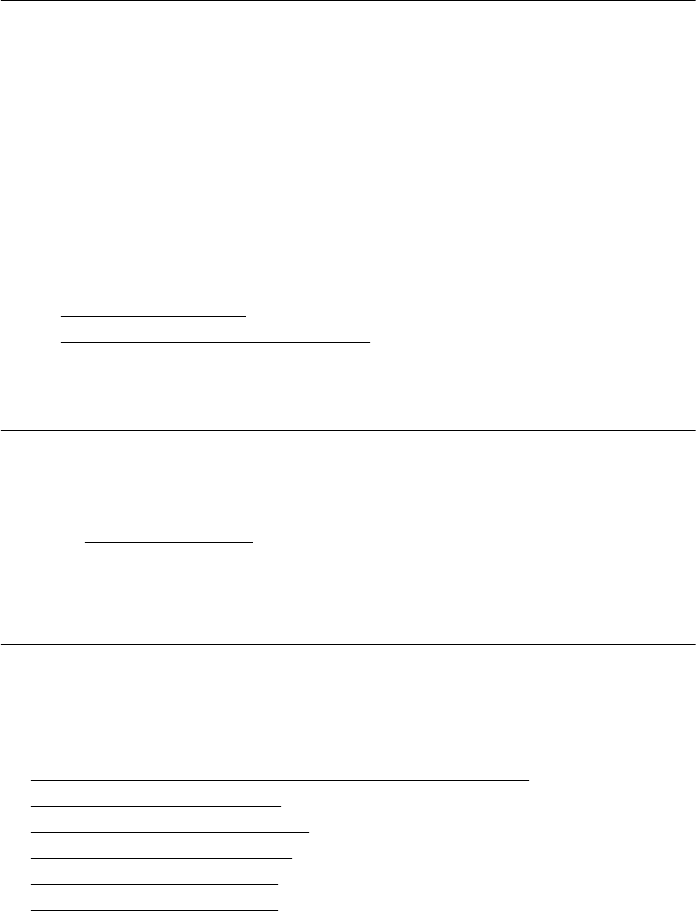
If this did not solve the issue, try the next solution.
Solution 7: Clean the printhead
Solution: Check the following potential problems, and then clean the printhead.
• Check the orange pull tab on the ink cartridges. Make sure they were
completely removed.
• Make sure all ink cartridges are correctly installed.
• Make sure you turn off the printer by using the Power button. This allows the
printer to protect the printhead.
After cleaning the printhead, print a print quality report. Evaluate the print quality
report to see if the print quality problem still exists.
For more information, see:
•
Printhead maintenance
•
Print and evaluate a print quality report
Cause: The printhead needed to be cleaned.
If this did not solve the issue, try the next solution.
Solution 8: Contact HP support
Solution: Contact HP support for service.
Go to:
www.hp.com/support.
If prompted, choose your country/region, and then click Contact HP for information
on calling for technical support.
Cause: There was a problem with the printhead.
Ink is not filling the text or graphics completely
Try the following solutions if the ink is not filling the text or image completely so that it
appears that parts are missing or blank.
•
Solution 1: Make sure you are using genuine HP ink cartridges
•
Solution 2: Check the ink levels
•
Solution 3: Check the print settings
•
Solution 4: Check the paper type
•
Solution 5: Clean the printhead
•
Solution 6: Contact HP support
Solution 1: Make sure you are using genuine HP ink cartridges
Solution: Check to see if your ink cartridges are genuine HP ink cartridges.
HP recommends that you use genuine HP ink cartridges. Genuine HP ink
cartridges are designed and tested with HP printers to help you easily produce
great results, time after time.
Chapter 8
98 Solve a problem