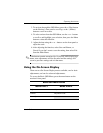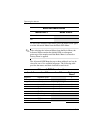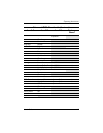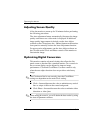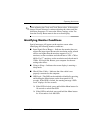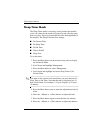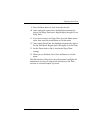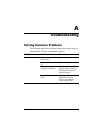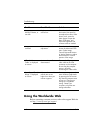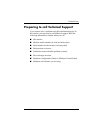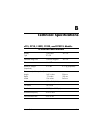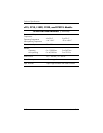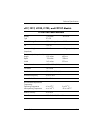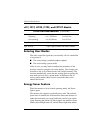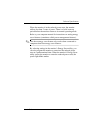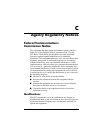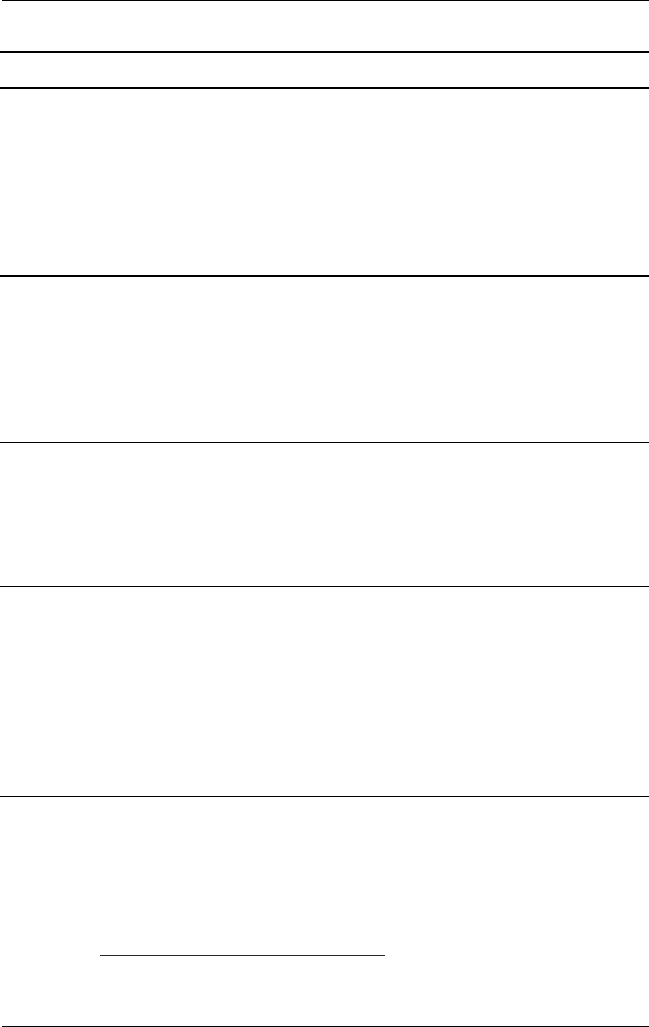
A–2 User’s Guide
Troubleshooting
Using the Worldwide Web
Before contacting customer services, refer to the support Web site
at:
http://www.hp.com/go/support
Image appears
blurred, indistinct, or
too dark.
Brightness and contrast
are too low.
Press the Minus button on
the monitor front panel to
auto-adjust the screen. If that
doesn’t work, press the
Menu button to open the
Basic OSD Menu, and
adjust the brightness and
contrast scales as needed.
Image is not
centered.
Position may need
adjustment.
Press the Menu button to
access the Advanced OSD
menu. Select Image
Control/Horizontal Position
or Vertical Position to adjust
the horizontal or vertical
position of the image.
“Check Video
Cable” is displayed
on screen.
Monitor video cable is
disconnected.
Connect the 15-pin monitor
video cable to the VGA
connector on the computer.
Be sure that the computer
power is off while
connecting the video cable.
“Input Signal Out of
Range” is displayed
on screen.
Video resolution and/or
refresh rate are set
higher than what your
monitor supports.
Restart your computer and
enter Windows Safe Mode
by pressing the F6 Function
key when the computer starts
to boot up. Change your
settings to a supported
setting . Restart your
computer so that the new
settings take effect.
Problem Possible Cause Solution