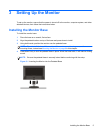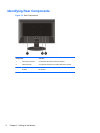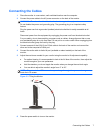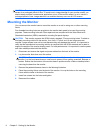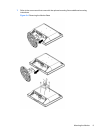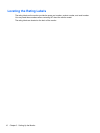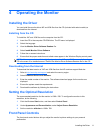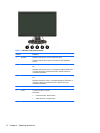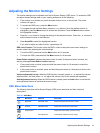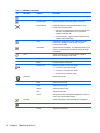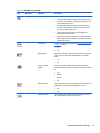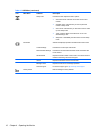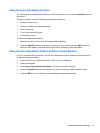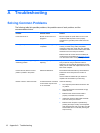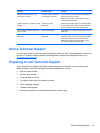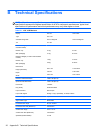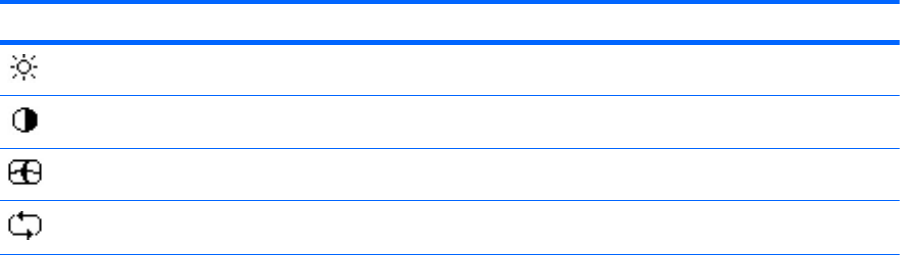
Adjusting the Monitor Settings
The monitor settings can be adjusted from the On-Screen Display (OSD) menu. To access the OSD
and adjust screen settings base on your viewing preference, do the following:
1. If the monitor is not already on, press the power button to turn on the monitor. The power
indicator will light up.
2. To access the OSD menu, press the Menu button.
3. To navigate through the Main Menu, press the – or + buttons. Once the desired function is
highlighted, press the Menu button to activate the Submenu. Press the Menu button to select
the highlighted function.
4. Press the – or + button to change the settings of the selected function. Press the – or + button to
select another function in the Submenu.
5. Press Auto/OK to select the highlighted function.
If you want to adjust any other function, repeat steps 3-4.
OSD Lock Function: This function locks the OSD in order to keep the current menu settings or
prevent others from adjusting the current settings.
●
To lock the OSD, press and hold the Menu button for 10 seconds.
●
To unlock the OSD, press and hold the Menu button for 10 seconds.
Power Button Lockout: Indicates the power button is locked. If the power button is locked, the
warning message Power Button Lockout displays.
●
If the power button is locked, press and hold the power button for 10 seconds to unlock the
power button function.
●
If the power button is unlocked, press and hold the power button for 10 seconds to lock out the
power button function.
Volume adjustment hot key: When the OSD window is closed, press + or – to activate the volume
adjustment bar, and then press – or + to adjust the volume (only for the models with speakers).
Auto-Adjustment hot key: When the OSD window is closed, press the Auto button to activate the
auto-adjustment feature to optimize the screen image.
OSD Menu Selections
The following table lists the On-Screen Display (OSD) menu selections and their functional
descriptions.
Table 4-2 OSD Menu
Icon Main Menu Submenu Description
Brightness Adjustable scale Adjusts the brightness level of the screen.
Contrast Adjustable scale Adjusts the contrast level of the screen.
Image Control Adjusts the screen image. (VGA input only)
Auto Adjustment Automatically adjusts the screen image.
Adjusting the Monitor Settings 13