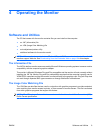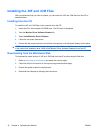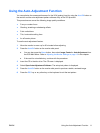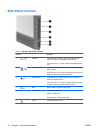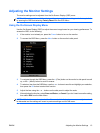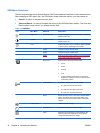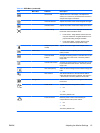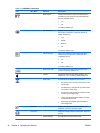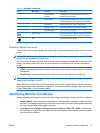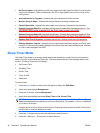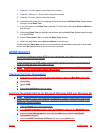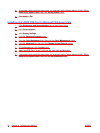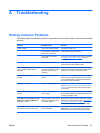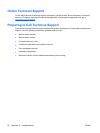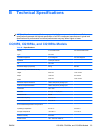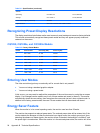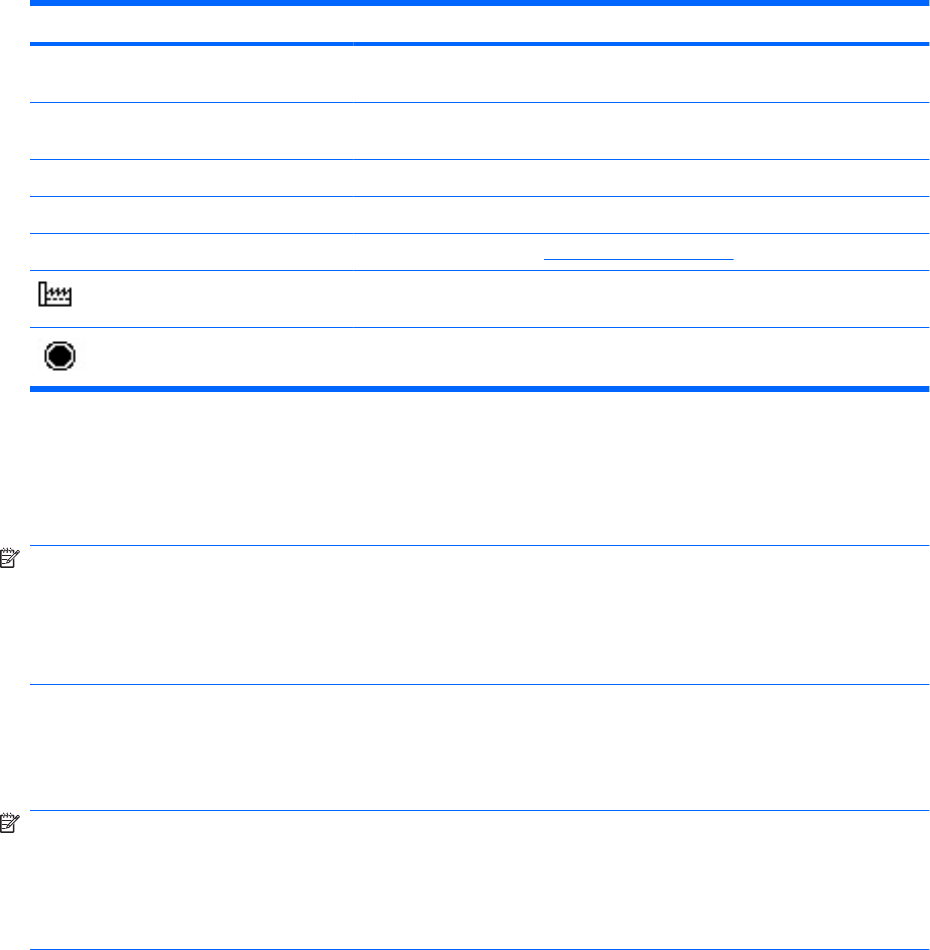
Icon Main Menu Submenu Description
Recommended
Settings
Provides the recommended resolution mode and
refresh rate for the monitor.
Serial Number Reports the serial number of the monitor. The serial
number is needed if contacting HP technical support.
FW Version Reports the firmware version of the monitor.
Backlight Hours Reports the total hours of backlight operation.
Service Support http://www.hp.com/support
Factory Reset Returns all OSD menu settings and DDC/CI controls
to the factory default settings, except the Language.
Exit Exits the OSD menu screen.
Optimizing Digital Conversion
Two controls in the on-screen display can be adjusted to improve image performance: Clock and Clock
Phase.
NOTE: The Clock and Clock Phase controls are adjustable only when using an analog input. These
controls are not adjustable for digital inputs.
The Clock must first be set correctly since the Clock Phase settings are dependent on the main Clock
setting. Use these controls only when the auto-adjustment function does not provide a satisfactory
image.
●
Clock—Increases/decreases the value to minimize any vertical bars or stripes visible on the screen
background.
●
Clock Phase—Increases/decreases the value to minimize video distortion or video jitter.
NOTE: When using the controls, you will obtain the best results by using the auto-adjustment pattern
software utility provided on the CD.
When adjusting the Clock and Clock Phase values, if the monitor images become distorted, continue
adjusting the values until the distortion disappears. To restore the factory settings, select Yes from the
Factory Reset menu in the on-screen display.
Identifying Monitor Conditions
Special messages will appear on the monitor screen when identifying the following monitor conditions:
●
Monitor Status—When the monitor is powered on, a Monitor Status message is displayed for five
seconds. The message shows the current active input signal, the current preset display resolution,
and the recommended preset display resolution.
●
Input Signal Out of Range—Change resolution setting to 1366 x 768 – 60Hz—Indicates the
monitor does not support the input signal because the resolution and/or refresh rate are set higher
than the monitor supports.
Table 4-2 OSD Menu (continued)
ENWW Identifying Monitor Conditions 17