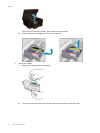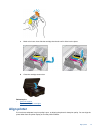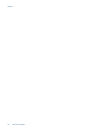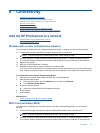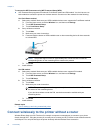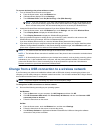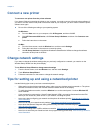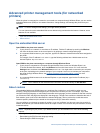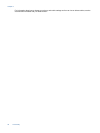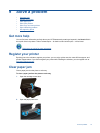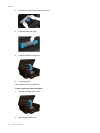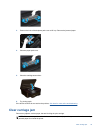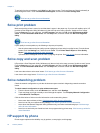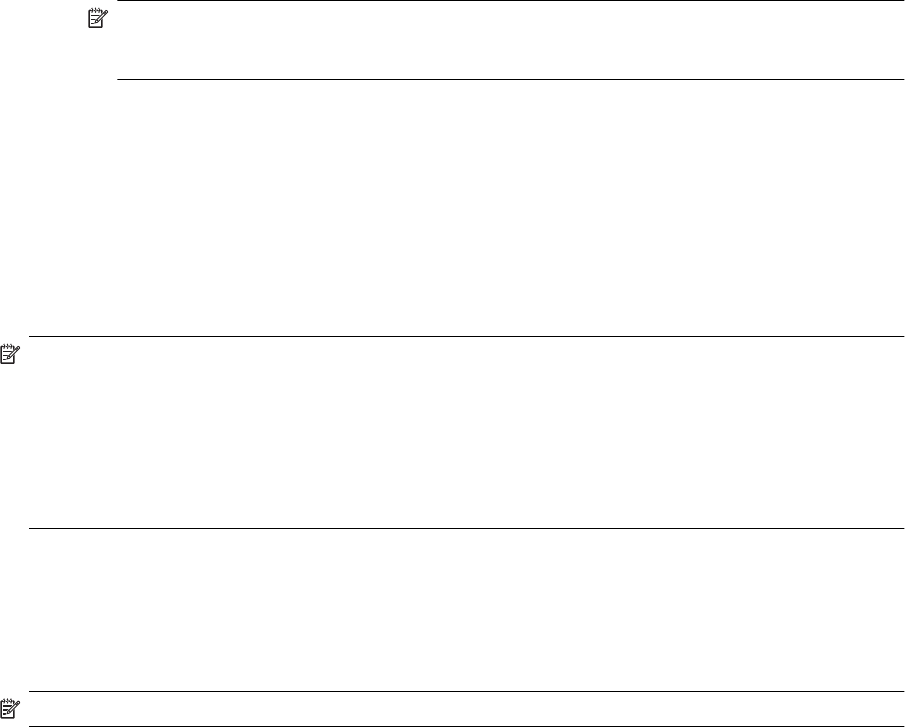
To connect wirelessly to the printer without a router
1. Turn on Wireless Direct from the control panel:
a. From the Home screen, touch the Wireless icon.
b. If Wireless Direct displays Off, touch Settings.
c.Touch Wireless Direct, touch On (No Security) or On (With Security).
NOTE: If you turn on security, only users with the password will be able to print wirelessly to the
printer. If you turn off security, anyone with a Wi-Fi device within Wi-Fi range of the printer will be
able to connect to the printer. HP recommends that you turn on security for Wireless Direct.
2. Locate the Wireless Direct name and password if you have Wireless Direct security on:
a. From the Home screen, touch the Wireless icon, touch Settings, and then touch Wireless Direct.
b.Touch Display Name to display the Wireless Direct name.
c.Touch Display Password to display the Wireless Direct password.
3. From your wireless computer or mobile device, turn on the Wi-Fi radio, search for and connect to the
Wireless Direct name (for example: HP-Print-xx-Photosmart 6520).
If you have Wireless Direct security on, enter the Wireless Direct password when prompted.
4. If you want to print from your computer to the printer through this connection, you need to install the printer
software. During software installation, in the screen showing connection type, select Wireless, select your
printer when it appears in the list, and then finish software installation.
NOTE: 1 You cannot access the Internet through the Wireless Direct connection.
NOTE: 2 The Wireless Direct connection is available even if the printer is also connected to a wireless home
network.
NOTE: 3 All functionality that is available on your wireless home network, such as printing, scanning, printer
maintenance, etc., is also available when a computer, with the printer software installed, is connected to the
printer with Wireless Direct. Some functionality may not be supported if the printer has a simultaneous
wireless connection to your home network and Wireless Direct.
Change from a USB connection to a wireless network
If you first setup your printer and installed the software with a USB cable, directly connecting the printer to your
computer, you can easily change to a wireless network connection. You will need a wireless 802.11b/g/n network
that includes a wireless router or access point.
NOTE: This printer supports connecting only at the 2.4 GHz frequency range.
To change from a USB connection to a wireless network
▲ Do one of the following according to your operating system.
On Windows:
a. From the Start menu on your computer, click All Programs, and then click HP.
b.Click HP Photosmart 6520 series, click Printer Setup & Software, and then click Convert a USB
connected printer to wireless.
c. Follow the instructions on the screen.
On Mac:
a. From the Home screen, touch the Wireless icon, and then touch Settings.
b. Follow the instructions on the screen to connect the printer.
c.Use HP Setup Assistant in Applications/Hewlett-Packard/Device Utilities to change the software
connection to this printer to wireless.
Change from a USB connection to a wireless network 33