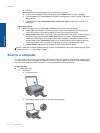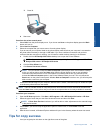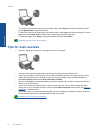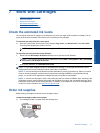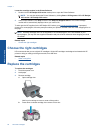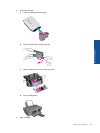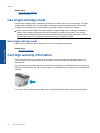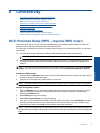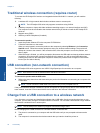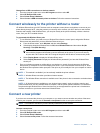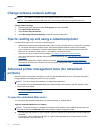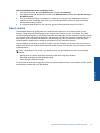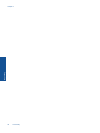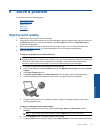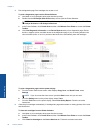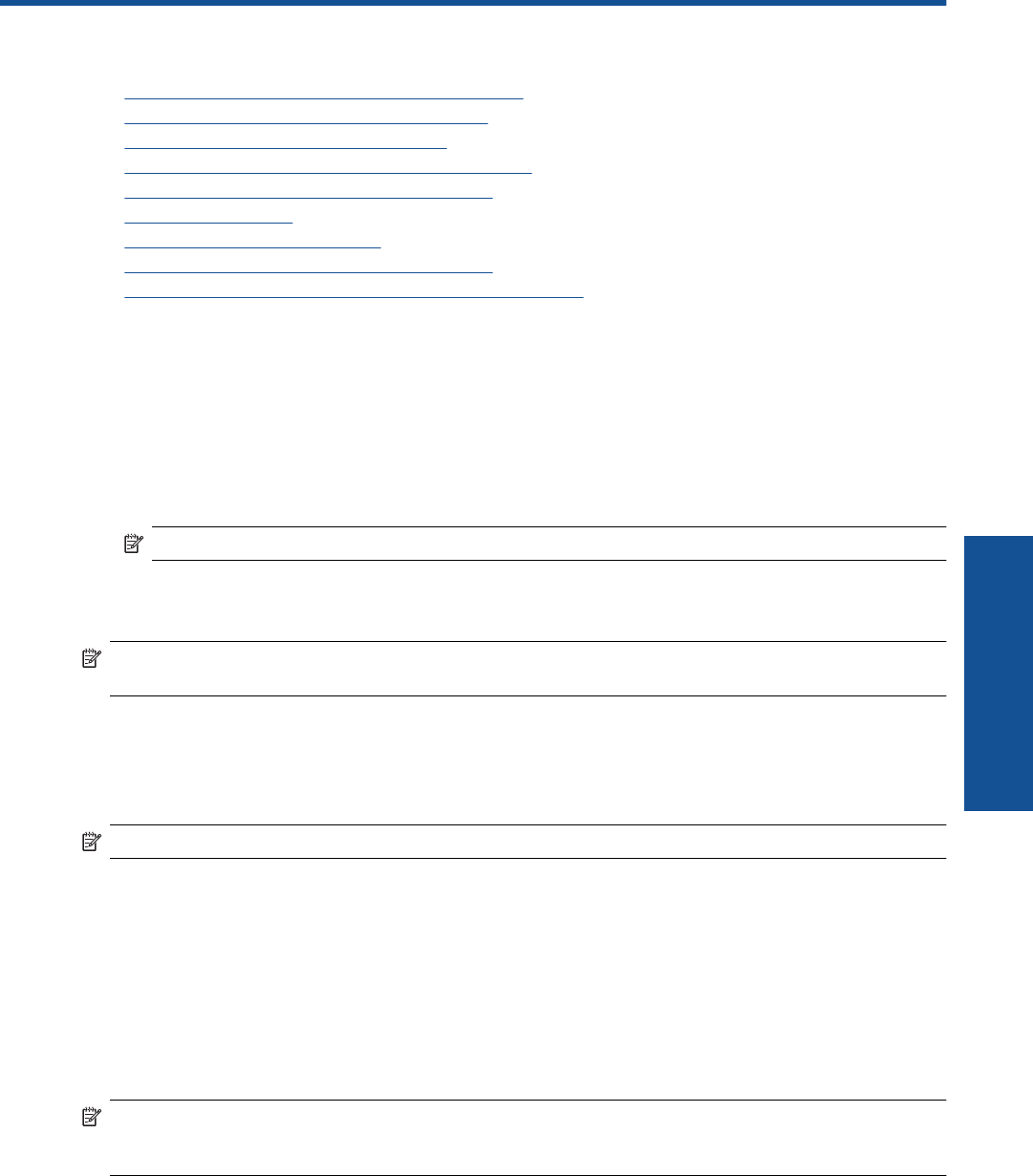
8 Connectivity
• Wi-Fi Protected Setup (WPS – requires WPS router)
•
Traditional wireless connection (requires router)
•
USB connection (non-network connection)
•
Change from a USB connection to a wireless network
•
Connect wirelessly to the printer without a router
•
Connect a new printer
•
Change wireless network settings
•
Tips for setting up and using a networked printer
•
Advanced printer management tools (for networked printers)
Wi-Fi Protected Setup (WPS – requires WPS router)
These instructions are for customers who have already setup and installed the printer software. For first time
installation refer to the setup instructions that came with the printer.
To connect the HP Deskjet 3510 series to a wireless network using Wi-Fi Protected Setup (WPS), you will need
the following:
❑
A wireless 802.11b/g/n network that includes a WPS-enabled wireless router or access point.
NOTE: The HP Deskjet 3510 series only supports connections using 2.4GHz.
❑
A desktop computer or laptop with either wireless networking support, or a network interface card (NIC).
The computer must be connected to the wireless network that you intend to install the HP Deskjet 3510
series on.
NOTE: If you have a Wi-Fi Protected Setup (WPS) router with a WPS push button, follow the Push Button
method. If you are not certain your router has a push button, follow the Wireless Settings Menu method.
Push Button (PBC) method
1. Press and hold the Wireless button on the printer until the wireless light starts blinking. Press and hold for 3
seconds to start WPS push button mode.
2. Press the Wi-Fi Protected Setup (WPS) button on your router.
NOTE: The product begins a timer for approximately two minutes while a wireless connection is established.
Wireless Settings Menu method
1. Press the Wireless button on the printer to display the Wireless menu. If the printer is printing, in an error
state, or performing a critical task, wait until the task has been completed or the error cleared before
pressing the Wireless button.
2. Select Settings from the printer display.
3. Select Wi-Fi Protected Setup from the printer display.
4. If you have a Wi-Fi Protected Setup (WPS) router with a WPS push button, select Push Button, and then
follow the onscreen instructions. If your router does not have a push button or you are not certain if your
router has a push button, select PIN, and then follow the onscreen instructions.
NOTE: The product begins a timer for approximately four minutes during which the corresponding button on
the networking device needs to be pressed or the router PIN needs to be entered on the router’s configuration
page.
Connectivity 31
Connectivity