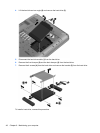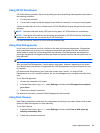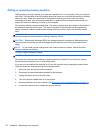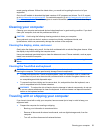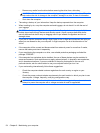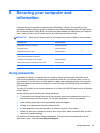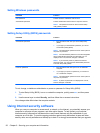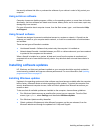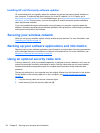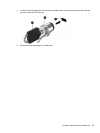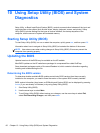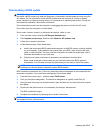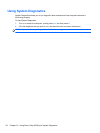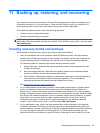Setting Windows passwords
Password Function
User password Protects access to a Windows user account.
Administrator password Protects administrator-level access to computer contents.
NOTE: This password cannot be used to access Setup
Utility (BIOS) contents.
Setting Setup Utility (BIOS) passwords
Password Function
Administrator password
●
Must be entered each time you access Setup Utility
(BIOS).
●
If you forget your administrator password, you cannot
access Setup Utility (BIOS).
NOTE: The administrator password can be used in place of
the power-on password.
NOTE: Your administrator password is not interchangeable
with an administrator password set in Windows, nor is it
displayed as it is set, entered, changed, or deleted.
NOTE: If you enter the power-on password at the first
password check, you must enter the administrator password
to access Setup Utility (BIOS).
Power-on password
●
Must be entered each time you turn on or restart the
computer.
●
If you forget your power-on password, you cannot turn
on or restart the computer.
NOTE: The administrator password can be used in place of
the power-on password.
NOTE: A power-on password is not displayed as it is set,
entered, changed, or deleted.
To set, change, or delete an administrator or power-on password in Setup Utility (BIOS):
1. To start Setup Utility (BIOS), turn on or restart the computer, quickly press esc, and then press
f10.
2. Use the arrow keys to select Security, and then follow the on-screen instructions.
Your changes take effect when the computer restarts.
Using Internet security software
When you use your computer to access email, a network, or the Internet, you potentially expose your
computer to computer viruses, spyware, and other online threats. To help protect your computer,
Internet security software that includes antivirus and firewall features may be preinstalled on your
computer as a trial offer. To provide ongoing protection against newly discovered viruses and other
security risks, security software must be kept up to date. It is strongly recommended that you upgrade
56 Chapter 9 Securing your computer and information