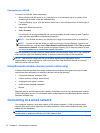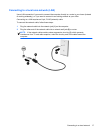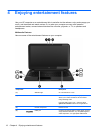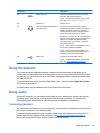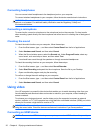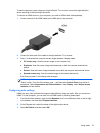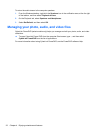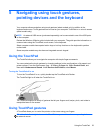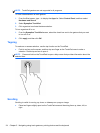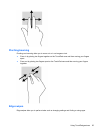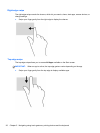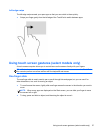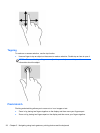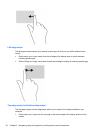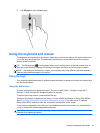NOTE: TouchPad gestures are not supported in all programs.
To view a demonstration of each gesture:
1. From the Start screen, type c to display the Apps list. Select Control Panel, and then select
Hardware and Sound.
2. Select Synaptics TouchPad.
3. Click a gesture to activate the demonstration.
To turn a gesture off or on:
1. From the Synaptics TouchPad screen, select the check box next to the gesture that you want
to turn off or on.
2. Click apply, and then click OK.
Tapping
To make an on-screen selection, use the tap function on the TouchPad.
●
Point to an item on the screen, and then tap one finger on the TouchPad zone to make a
selection. Double-tap an item to open it.
NOTE: Press and hold on the TouchPad to open a help screen that provides information about the
selected item.
Scrolling
Scrolling is useful for moving up, down, or sideways on a page or image.
●
Place two fingers slightly apart on the TouchPad zone and then drag them up, down, left, or
right.
24 Chapter 5 Navigating using touch gestures, pointing devices and the keyboard