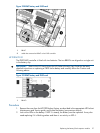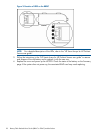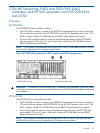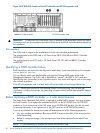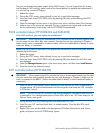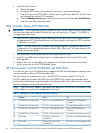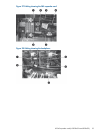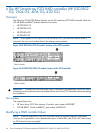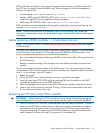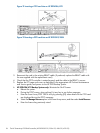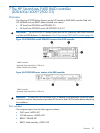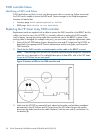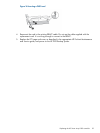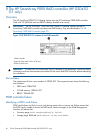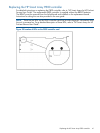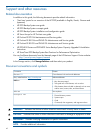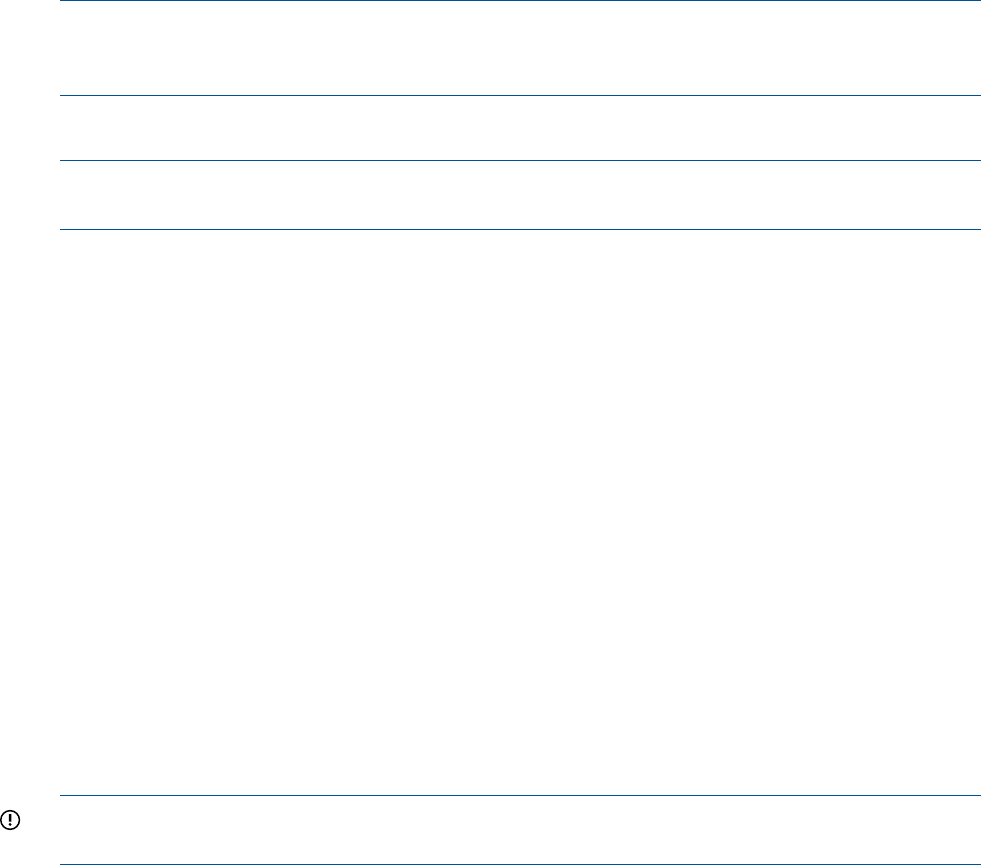
P212 card failures are likely to occur only during power down or power up. Failure means that
the P212 card is unable to mount the RAID array. Status messages on the Web Management
Interface will advise that:
• Summary page: RAID catastrophically failed
• Storage—RAID page (HP D2D4106/4112): RAID device is not available. Any
issues with logical units on this page also indicate a problem.
• RAID page (HP D2D2502/2504): RAID device is not available
RAID card failures are also reported in the Log and in email alerts, if you have set them up. For
example: cache module failure.
NOTE: If RAID fails and the HP D2D Backup System is still functioning, you can also get
information, including license keys, by generating a Support ticket (from the Administration-Support
web page).
Before replacing a RAID controller — a note about licenses
NOTE: HP D2D2502/2504 G2 products do not require the SAAP license, since they operate
in RAID 5 mode.
The Smart Array Advanced Pack (SAAP) is required to enable RAID 6 support. You must reinstate
the SAAP license, if you replace the P212 cards on an HP D2D4106/4112 G2 product. If you
do not, the system will experience one of the following symptoms :
• Very slow product performance (Running as RAID 5 access to the disks, if the arrays had not
failed themselves)
• Refusal to create the storage (if the storage arrays have failed and need to be rebuilt from
scratch)
The units are shipped with paper copies of the SAAP license. If you no longer have this license
and the board is still working, make a note of the license before you replace the faulty SmartArray
card. If it is not working, contact HP Support.
1. Reboot the system.
2. During the POST screen, when advised, hit any key to see further messages.
3. Enter the Smart Array POST ORCA utility by pressing [F8] when the details for the RAID
controller are displayed during the POST messages.
4. Select the Manage Licenses option in the Smart Array menu, and then select View Licenses.
5. Make a note of the licence key reported. This key is unique to the system and can be used
for any replacement Smart Array card.
Replacing the HP Smart Array P212 controller
IMPORTANT: When replacing the P212 controller be sure to always replace the card into the
same full-height slot from which it was removed. Make sure the card is connected to the BBWC.
1. Check first that the P212 controller is seated properly and the cable to the BBWC is secure.
2. Make sure the HP D2D is powered off and, observing the safety and antistatic procedures
documented in the HP ProLiant and HP Smart Arrays for HP ProLiant Servers user guides,
remove the cover and PCI cage from the HP D2D and disconnect the failed card from the
cable. Replace it with the new card (1) and secure it to the bracket (2).
Before replacing a RAID controller — a note about licenses 35