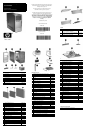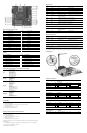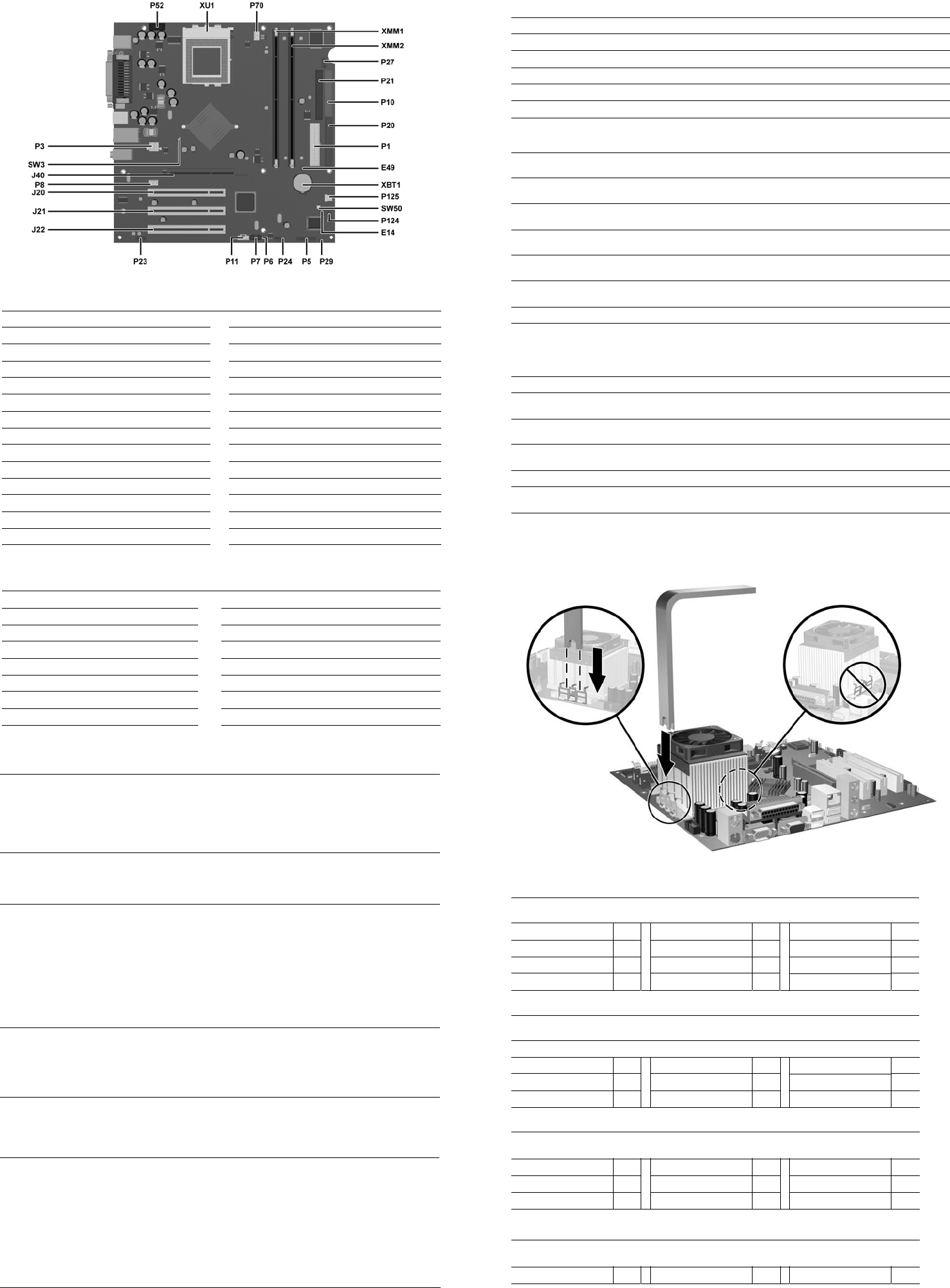
Heatsink Removal
System Board Connectors and Jumpers
E49 Password jumper P21 Secondary IDE
J20 PCI expansion slot 1 P23 Audio
J21 PCI expansion slot 2 P24 Front USB
J22 PCI expansion slot 3 P29 SCSI LED
J40 AGP connector P52 Serial port
P1 Main power connector P70 CPU fan
P3 CPU 12V reg input P124 Hood lock
P5 Power button/LED P125 Hood sensor
P6 Internal speaker SW3 Safe Mode jumper (default = 1-2)
P7 CD audio SW50 CMOS reset
P8 Chassis fan XBT1 Real-time clock battery
P10 Diskette drive XMM1 Memory
P11 Aux audio XMM2 Memory
P20 Primary IDE XU1 Processor
Interrupts
IRQ System Resource IRQ System Resource
0 Reserved, interval timer 12 Onboard mouse port
1 Reserved, keyboard buffer full 13 Reserved, numeric data coprocessor
4 Serial Port (COM 1) 14 Primary IDE controller
5 PCI system management 15 Secondary IDE controller
6 Diskette drive controller 19 Integrated graphics (GPU)
8 Real-time clock 21 Integrated audio/USB host controller
9 ACPI-compliant system 22 Network interface card (NIC)
Computer Setup (F10) Utility Features (not all features may be available)
File
System Information
About
Set Time and Date
Save to Diskette
Restore From Diskette
Set Defaults and Exit
Ignore Changes and Exit
Save Changes and Exit
Storage
Device Configuration
Storage Options
IDE DPS Self-Test
Controller Order
Boot Order
Security
Setup Password
Power-On Password
Password Options
Embedded Security
Smart Cover
Smart Sensor
DriveLock
System IDs
Master Boot Record Security
Save Master Boot Record
Restore Master Boot Record
Device Security
Network Service Boot
Advanced
Power-On Options
BIOS Wakeup
Onboard devices
PCI Devices
Bus Options
Devise Options
PCI VGA Configuration
Note: See Computer Setup (F10) Utility Guide on the Documentation Library CD.
Clearing CMOS
1. Turn off the computer and any external devices, then disconnect the power cord from the power outlet.
2. Remove the access panel.
3. Locate the switch SW50 and press the button, holding it down for 5 seconds.
4. Replace the access panel.
5. Connect the power cord to the power outlet.
6. Turn on the computer, allow it to start.
Clearing and Setting the Setup and Power-On Passwords
1. Turn off the computer and any external devices, then disconnect the power cord from the power outlet.
2. Remove the access panel.
3. Locate the header labeled E49.
4. Move the jumper from pins 1 & 2 to pins 2 & 3.
5. Replace the access panel.
6. Connect the power cord to the power outlet.
NOTE: Placing the jumper on pins 2 & 3 and restarting the computer clears the current passwords and disables the
password features.
7. To re-enable the password features, repeat steps 1-3, then replace the jumper on pins 1 & 2 (safe position).
8. Repeat steps 5-6, then establish new passwords.
NOTE: All passwords will be cleared.
Diagnostic LEDs
LED Color LED Activity State/Message
Power Green On (S0) Computer on
Power Green 1 blink every 2 seconds (S1) Normal Suspend Mode
Power Green 1 blink every 2 seconds (S3) Suspend to RAM
Power Clear Off (S4) Suspend to Disk (if applicable)
Power Clear Off (S5) Computer off
Power Red/Green Red when flashing ROM;
Green 1 blink every second
when user can restart
Boot block recovery w/Embedded Video
Power Red 3 blinks 1 every second, then 2
second pause
CPU not installed
Power Red 4 blinks 1 every second, then 2
second pause
CPU thermal shutdown
Power Red 5 blinks 1 every second, then 2
second pause. 5 Beeps
Memory error
Power Red 6 blinks 1 every second, then 2
second pause.6 Beeps
Graphics error
Power Red 7 blinks 1 every second, then 2
second pause. 7 Beeps
System board failure
Power Red 8 blinks 1 every second, then 2
second pause. 8 Beeps
Invalid ROM
Hard Drive Green Blinking Hard drive activity
Keyboard Diagnostic LEDs
LED Color LED Activity State/Message
Num, Caps,
Scroll Lock
Green Flash On-Off 2 times (Beeps -
1L, 3S)
Invalid system ROM detected. ROM forces
reflash.
Num, Caps,
Scroll Lock
Green On (Rising Tone) ROM reflashed successfully
Num Lock Green On ROMPaq diskette not present, is bad, or drive
not ready.*
Caps Lock Green On Enter password.
Num, Caps,
Scroll Lock
Green Blink On in sequence, one at a
time - N, C, SL
Keyboard locked in network mode
* Insert valid ROMPaq diskette in drive A. Turn power switch off, then on to reflash ROM. If ROM flash is successful, all
three keyboard LEDs will light up, and you will hear a rising tone series of beeps. Remove diskette and turn power off,
then on to restart the computer. For more information about flashing the ROM, refer to the Troubleshooting guide.
Keyboards (not illustrated)
Easy Access Keyboard, PS/2 323686-001-xxx
324634-001-xxx
Europe* -021 International** -B31 Thai -281
French Canadian -121 Latin American Spanish -161 U.S. -001
Japanese -291 People’s Republic of China -AA1
Korean (Hanguel) -AD1 Taiwanese -AB1
*For 324634-xxx keyboard only
**For 323686-xxx keyboard only
Keyboard, Wireless 323745-xxx
French Canadian -121 International -B31 Taiwanese -AB1
Japanese -291 Latin American Spanish -161 Thai -281
Korean (Hanguel) -AD1 People’s Republic of China -AA1 U.S. -001
Smartcard, Easy Access
Keyboard, USB
323746-xxx
French Canadian -121 International -B31 Taiwanese -AB1
Japanese -291 Latin American Spanish -161 Thai -281
Korean (Hanguel) -AD1 People’s Republic of China -AA1 U.S. -001
Keyboard, Basic, USB
Keyboard, Basic, PS/2
355631-xxx
355630-xxx
French Canadian -121 Latin American Spanish -161 U.S. -001