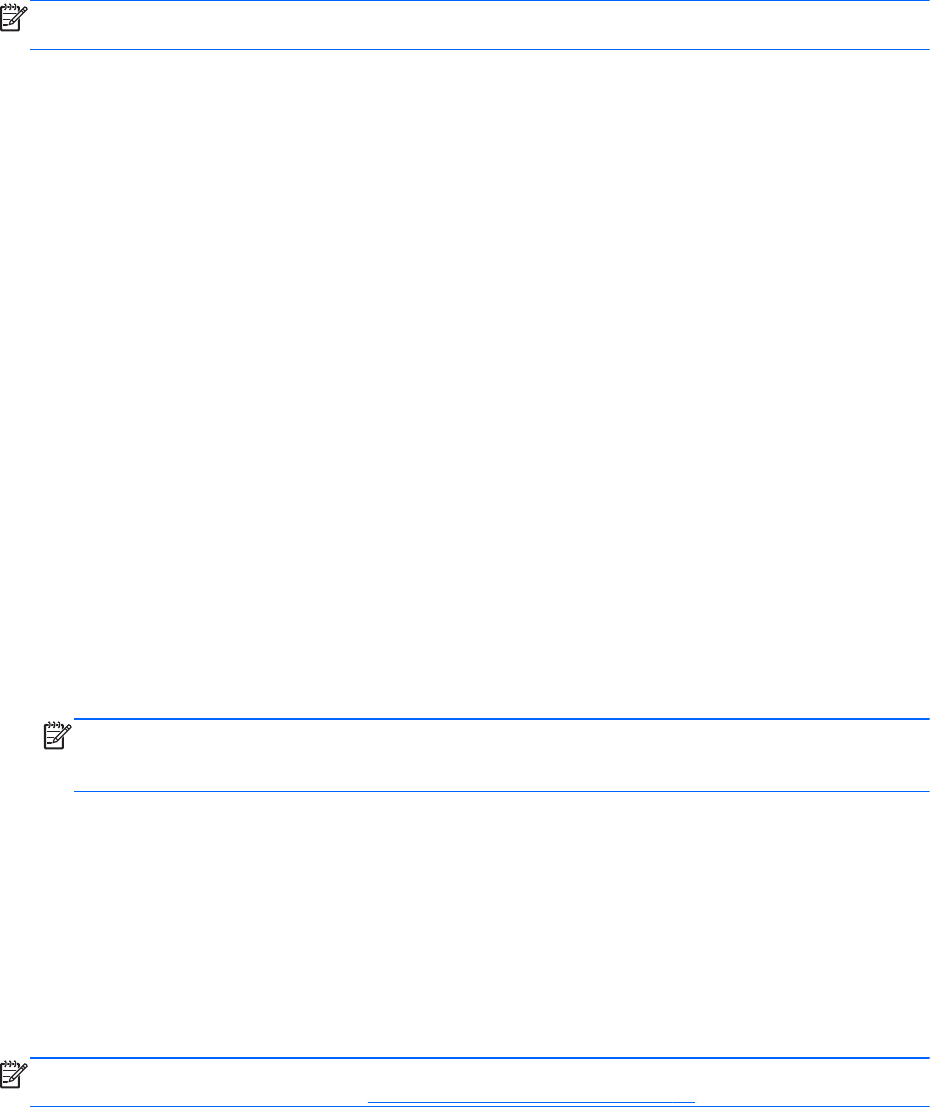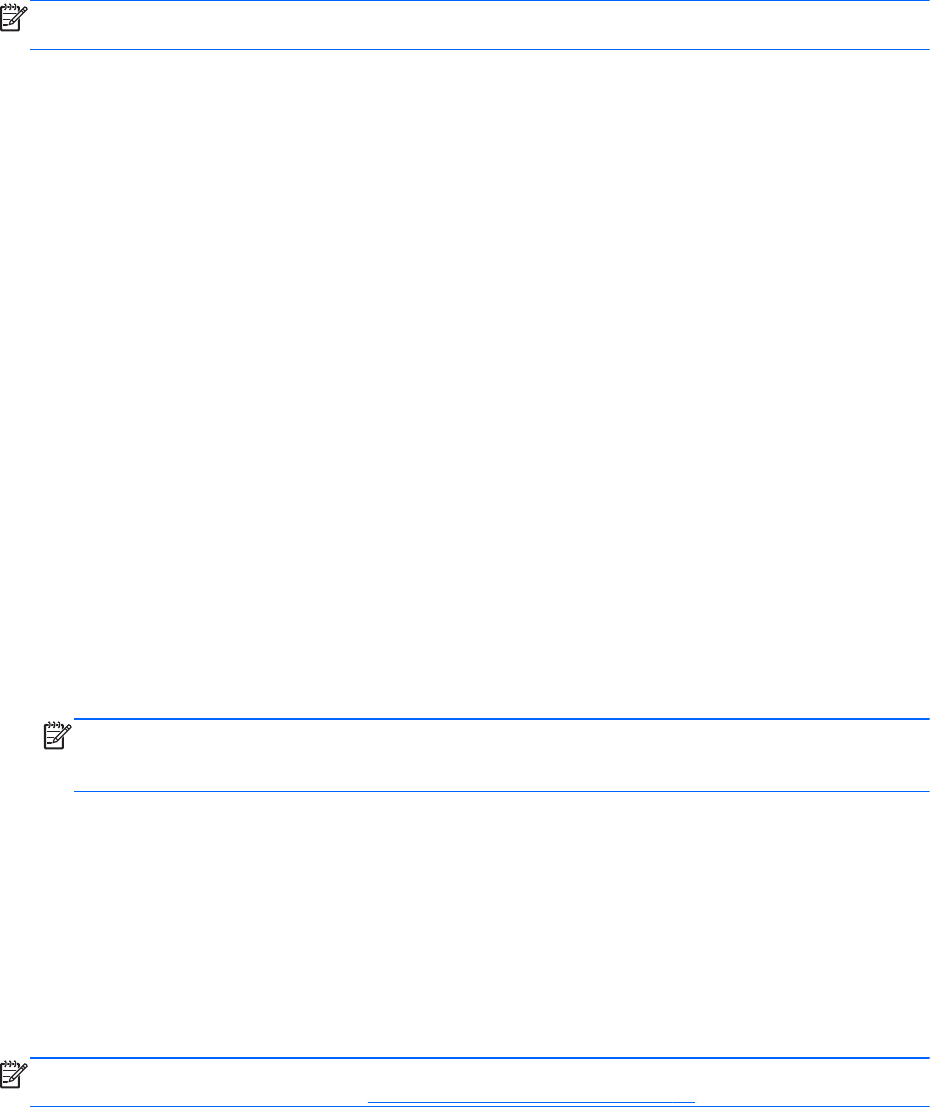
When the tablet exits Sleep, the tablet returns to the screen where you stopped working.
NOTE: If you have set a password to be required on wakeup, you must enter your Windows
password before the tablet will return to the screen.
Using the power meter and power settings
The power meter is located on the Windows desktop. The power meter allows you to quickly access
power settings and view the remaining battery charge.
●
To display the percentage of remaining battery charge and the current power plan, on the
Windows desktop, tap the power meter icon.
●
To use Power Options, or to change the power plan, tap the power meter icon, and then tap an
item from the list. Swipe from the right edge of the touch screen to display the charms, tap
Search, and then tap the search box. In the search box, type power, tap Settings, and then tap
Power Options.
Different power meter icons indicate whether the tablet is running on battery or external power. The
icon also displays a message if the battery has reached a low or critical battery level.
Setting password protection on wakeup
To set the tablet to prompt for a password when the tablet exits Sleep, follow these steps:
1. Swipe from the right edge of the touch screen to display the charms, tap Search, and then tap
the search box.
2. In the search box, type power, tap Settings, and then tap Power Options.
3. In the left pane, tap Require a password on wakeup.
4. Tap Change Settings that are currently unavailable.
5. Tap Require a password (recommended).
NOTE: If you need to create a user account password or change your current user account
password, tap Create or change your user account password, and then follow the on-screen
instructions. If you do not need to create or change a user account password, go to step 5.
6. Tap Save changes.
Using battery power
The tablet runs on battery power whenever it is not plugged into external AC power. Tablet battery life
varies, depending on power management settings, running programs, display brightness, external
devices connected to the tablet, and other factors. When the tablet is plugged into AC power, the
battery is charged and your work is protected in case of a power outage. If the battery is charged and
the tablet is running on external AC power, the tablet automatically switches to battery power if the
AC adapter is disconnected on the tablet or an AC power loss occurs.
NOTE: When you disconnect AC power, the display brightness is automatically decreased to save
battery life. For more information, see
Using external AC power on page 29.
Factory-sealed battery
To monitor the status of your battery, or if the battery is no longer holding a charge, run Battery Check
in HP Support Assistant. To access battery information, tap the HP Support Assistant app on the
Start screen, and then tap Battery and performance. If Battery Check indicates that your battery
should be replaced, contact support.
Setting power options 27